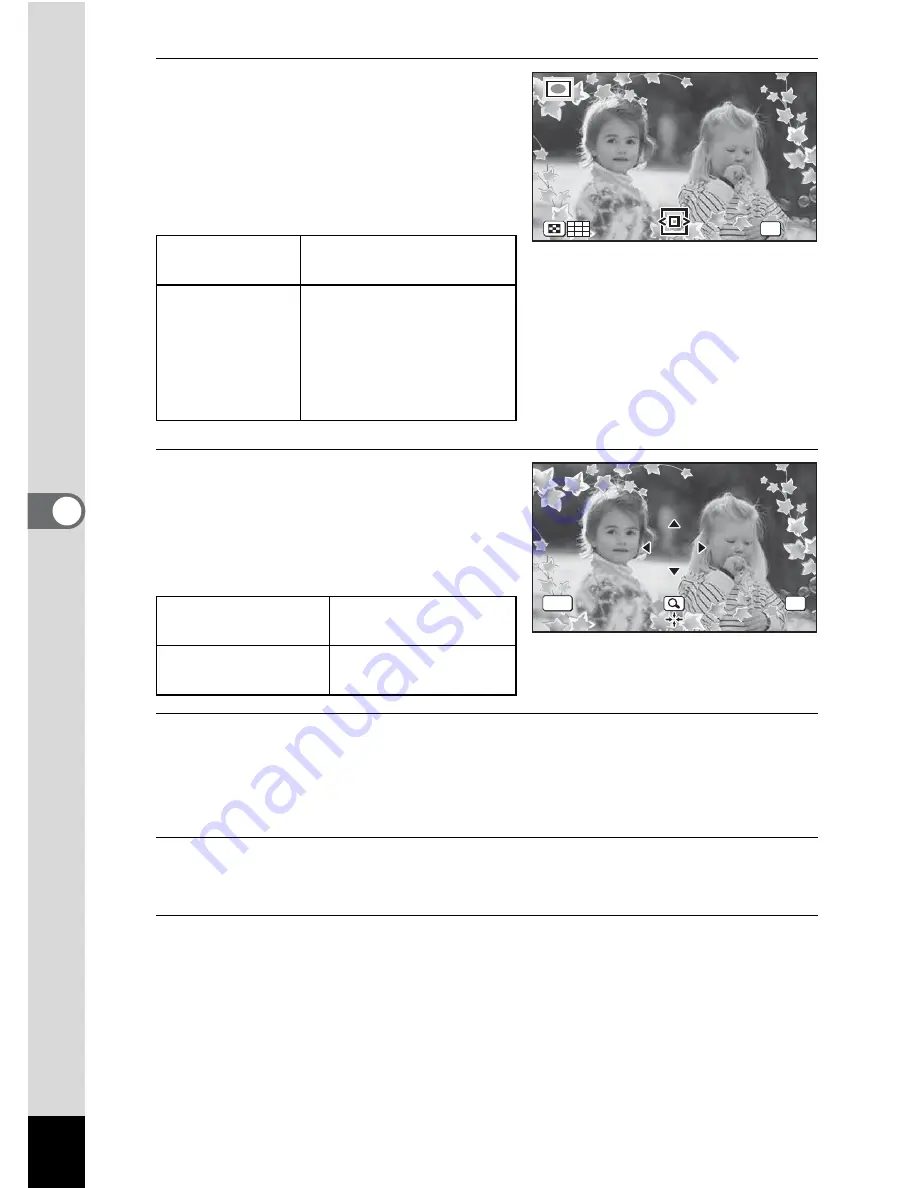
114
5
Edi
ting and Pr
in
ting
Ima
g
es
5
Press the zoom button
towards the right (
y
).
The selected frame appears in
single-image display.
You can choose another frame using
either of the following operations.
6
Press the
4
button.
The image position and size
adjustment screen appears.
You can adjust the image using the
following operations.
7
Press the
4
button.
A confirmation dialog for overwriting the image appears.
If the selected image is protected, the processed image is saved as a
new image and the following confirmation dialog does not appear.
8
Use the four-way controller (
23
) to select [Overwrite]
or [Save as].
9
Press the
4
button.
The processed image will be saved with the recorded pixels of
h
for
the 4:3 aspect ratio, and
h
for the 16:9 aspect ratio.
Four-way
controller (
45
)
Press to choose a
different frame.
Zoom button
towards the left
(
f
)
Returns to the 12-frame
display of the frame
selection screen, and
then lets you choose a
different frame in the
same way as Step 4.
Four-way controller
(
2345
)
Press to adjust the
position of the image
Zoom button
Makes the image
larger or smaller.
OK
OK
OK
OK
OK
OK
OK
OK
Cancel
Cancel
Cancel
MENU






























