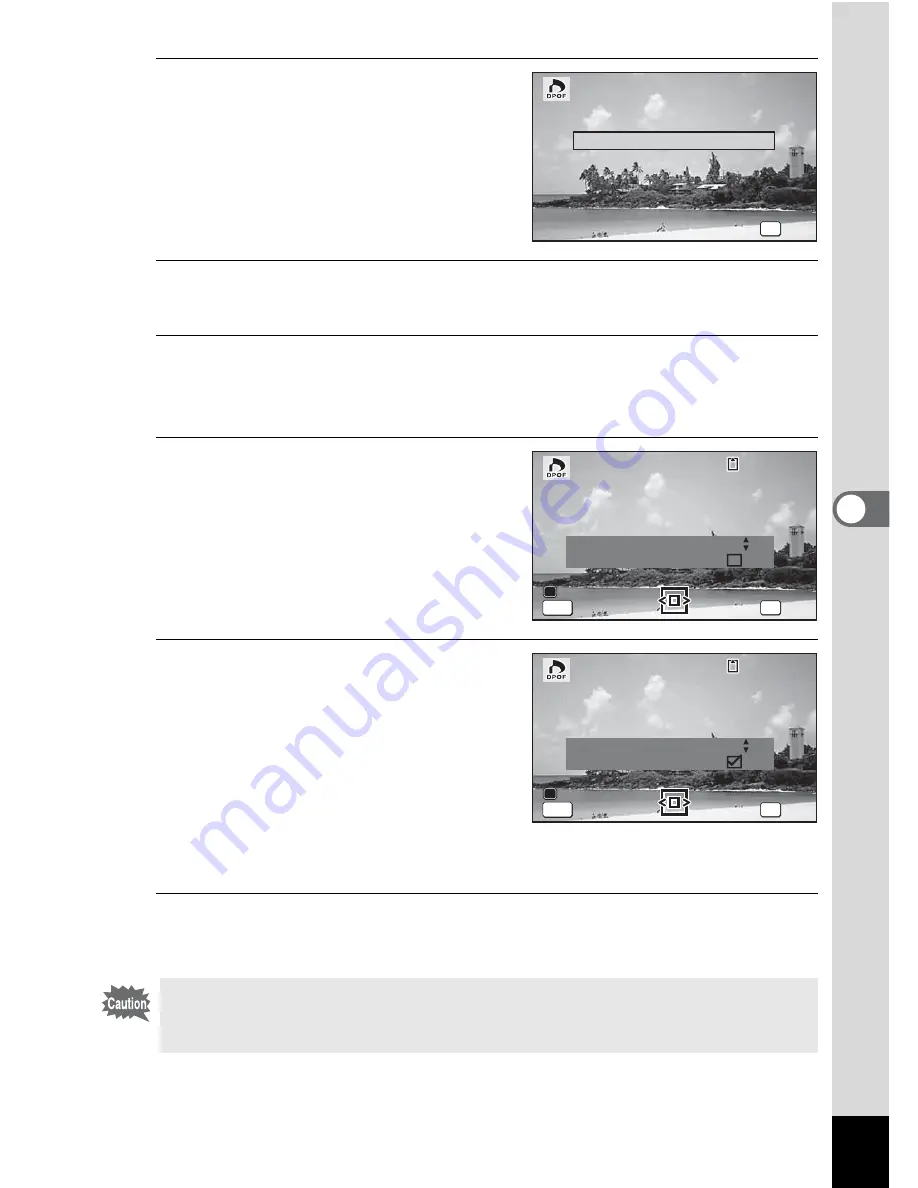
121
5
Edi
ting and Pr
in
ting
Ima
g
es
3
Use the four-way controller
(
23
) to select [Single
Image].
4
Press the
4
button.
The message [Applies DPOF settings to this image] appears.
5
Use the four-way controller (
45
) to select an image.
If DPOF settings have already been made for the selected image, the
previous number of copies and date setting (
O
or
P
) will be displayed.
6
Use the four-way controller
(
23
) to choose the number
of copies.
7
Press the Green button to
switch
O
or
P
for [Date]
setting.
O
The date will be imprinted.
P
The date will not be
imprinted.
To continue setting the DPOF print
order data, repeat Steps 5 to 7.
8
Press the
4
button.
The settings are saved and the screen shown in Step 3 reappears.
Depending on the printer or printing equipment at the photo processing
lab, the date may not be imprinted on the pictures even if
O
(On) is
selected for [Date] in DPOF setting.
OK
O K
O K
O K
A l l I m a g e s
A l l I m a g e s
A l l I m a g e s
S i n g l e I m a g e
C a n c e l
C a n c e l
C a n c e l
OK
O K
O K
O K
A p p l i e s D P O F s e t t i n g s
t o t h i s i m a g e
A p p l i e s D P O F s e t t i n g s
t o t h i s i m a g e
C a n c e l
C a n c e l
C a n c e l
1 0 0-0 0 1 7
1 0 0-0 0 1 7
1 0 0-0 0 1 7
C o p i e s
D a t e
D a t e
D a t e
D a t e
0 0
MENU
OK
O K
O K
O K
A p p l i e s D P O F s e t t i n g s
t o t h i s i m a g e
A p p l i e s D P O F s e t t i n g s
t o t h i s i m a g e
C a n c e l
C a n c e l
C a n c e l
1 0 0-0 0 1 7
1 0 0-0 0 1 7
1 0 0-0 0 1 7
C o p i e s
D a t e
D a t e
D a t e
D a t e
MENU
0 1






























