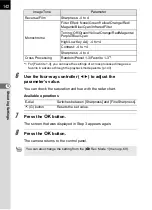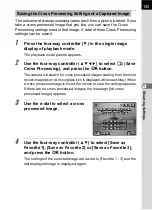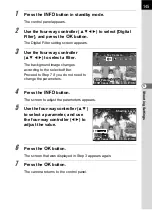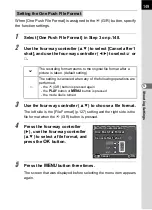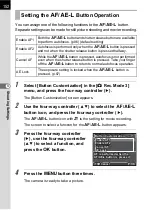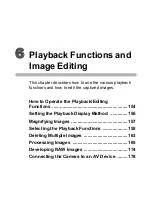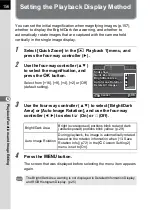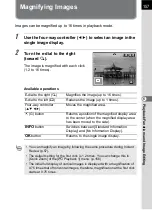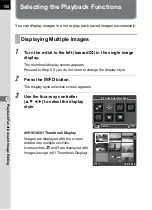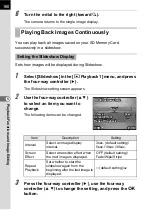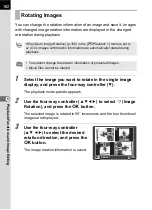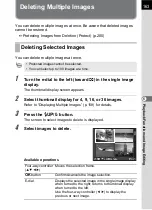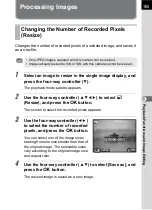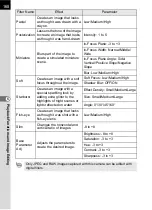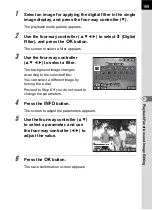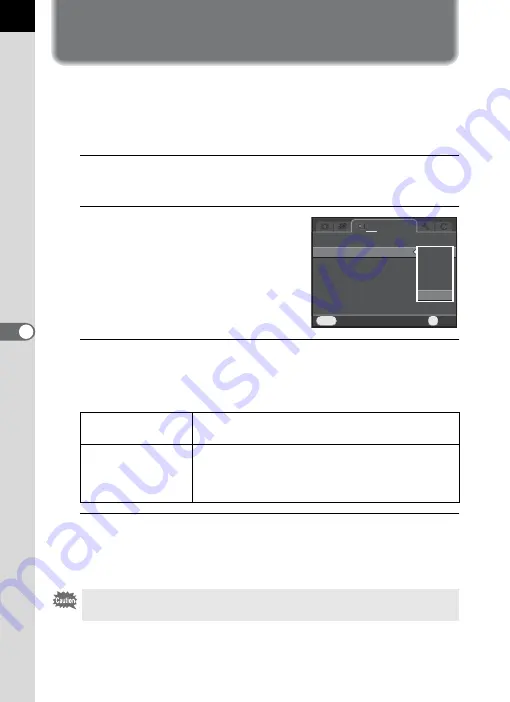
156
Pl
ayb
ack F
u
n
cti
o
n
s an
d
Im
ag
e
Ed
iti
n
g
6
Setting the Playback Display Method
You can set the initial magnification when magnifying images (p.157),
whether to display the Bright/Dark Area warning, and whether to
automatically rotate images that are captured with the camera held
vertically in the single image display.
1
Select [Quick Zoom] in the [
Q
Playback 1] menu, and
press the four-way controller (
5
).
2
Use the four-way controller (
23
)
to select the magnification, and
press the
4
button.
Select from [×16], [×8], [×4], [×2] or [Off]
(default setting).
3
Use the four-way controller (
23
) to select [Bright/Dark
Area] or [Auto Image Rotation], and use the four-way
controller (
45
) to select
O
(On) or
P
(Off).
4
Press the
3
button.
The screen that was displayed before selecting the menu item appears
again.
Bright/Dark Area
Bright (overexposed) portions blink red and dark
(underexposed) portions blink yellow. (p.29)
Auto Image Rotation
During playback, the image is automatically rotated
based on the rotation information when [13. Save
Rotation Info] (p.72) in the [
A
Custom Setting 2]
menu is set to [On].
The Bright/Dark Area warning is not displayed in Detailed Information Display
and RGB Histogram Display. (p.25)
Slideshow
Slideshow
Quick Zoom
Quick Zoom
Bright/Dark Area
Bright/Dark Area
Auto Image Rotation
Auto Image Rotation
Delete All Images
Delete All Images
MENU
1
Cancel
Cancel
OK
OK
OK
X16
X16
X8
X8
X4
X4
X2
X2
Off
Off
Summary of Contents for K-01
Page 38: ...Memo 36 ...
Page 56: ...Memo 54 ...
Page 68: ...Memo 66 ...
Page 184: ...Memo 182 ...
Page 208: ...Memo 206 ...
Page 216: ...Memo 214 ...
Page 226: ...Memo 224 ...
Page 270: ...Memo ...