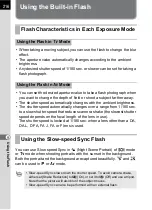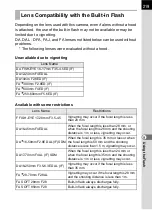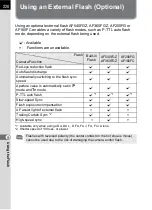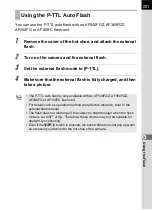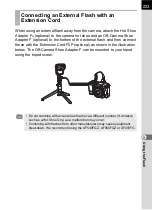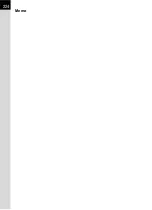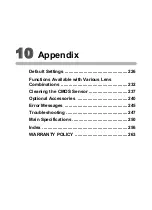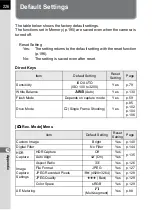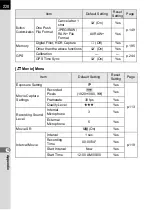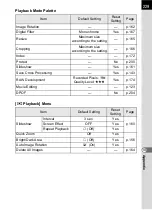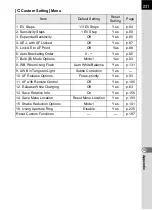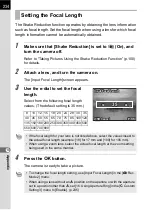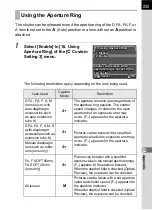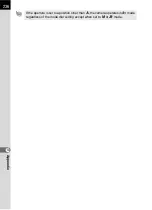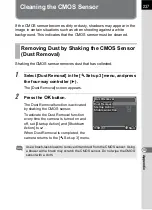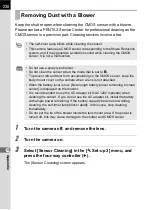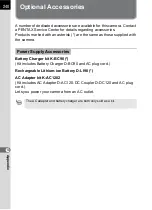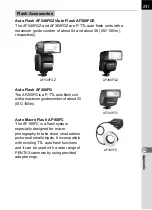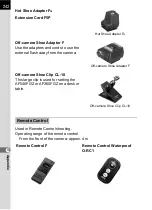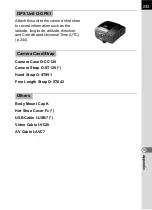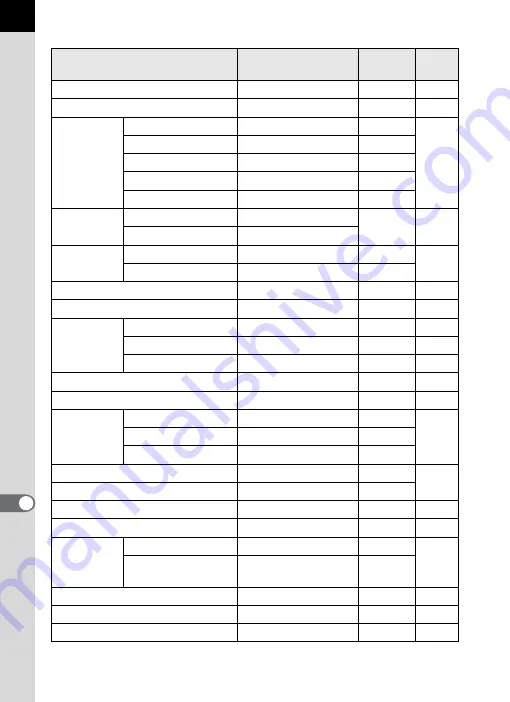
230
Ap
pe
nd
ix
10
[
R
Set-up] Menu
Item
Default Setting
Reset
Setting
Page
Language/
u
English
No
Date Adjustment
01/01/2012
No
World Time
World Time setting
W
(Hometown)
Yes
Hometown (City)
According to initial setting
No
Hometown (DST)
According to initial setting
No
Destination (City)
Same as Hometown
No
Destination (DST)
Same as Hometown
No
Sound
Effects
Volume
3
Yes
Setting
All
O
(On)
LCD Display
Startup Screen
O
(On)
Yes
Guide Display
O
(On)
Yes
LCD Display Settings
±0
Yes
Flicker Reduction
50 Hz
No
Interface
Options
Video Out
According to initial setting
No
HDMI Out
Auto
Yes
USB Connection
MSC
Yes
Folder Name
Date
Yes
Create New Folder
—
—
Copyright
Information
Embed Copyright Data
P
(Off)
Yes
Photographer
—
No
Copyright Holder
—
No
Power Saving
O
(On)
Yes
Auto Power Off
1 min.
Yes
Reset
—
—
Pixel Mapping
—
—
Dust
Removal
Dust Removal
—
—
Startup Action/
Shutdown Action
P
(Off)
Yes
Sensor Cleaning
—
—
Format
—
—
Firmware Info/Options
—
—
Summary of Contents for K-01
Page 38: ...Memo 36 ...
Page 56: ...Memo 54 ...
Page 68: ...Memo 66 ...
Page 184: ...Memo 182 ...
Page 208: ...Memo 206 ...
Page 216: ...Memo 214 ...
Page 226: ...Memo 224 ...
Page 270: ...Memo ...