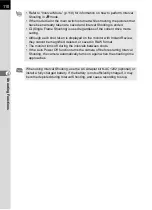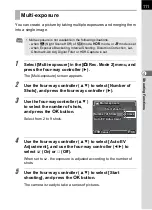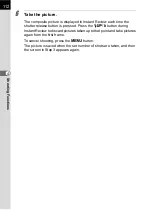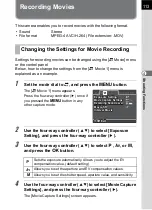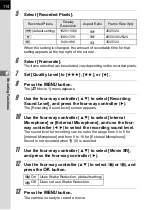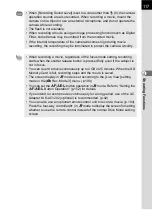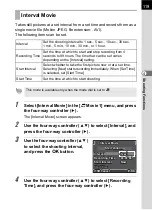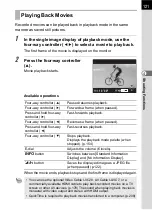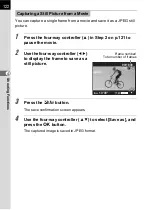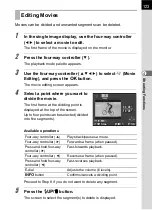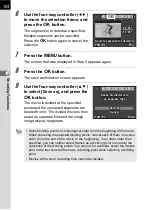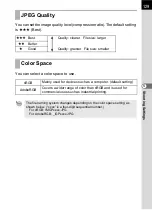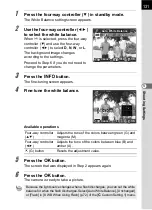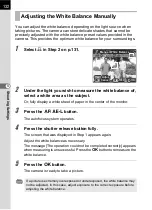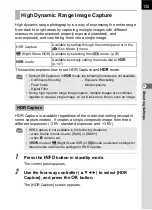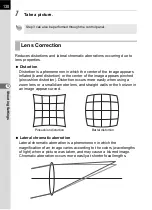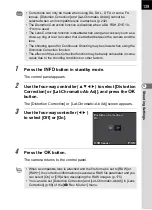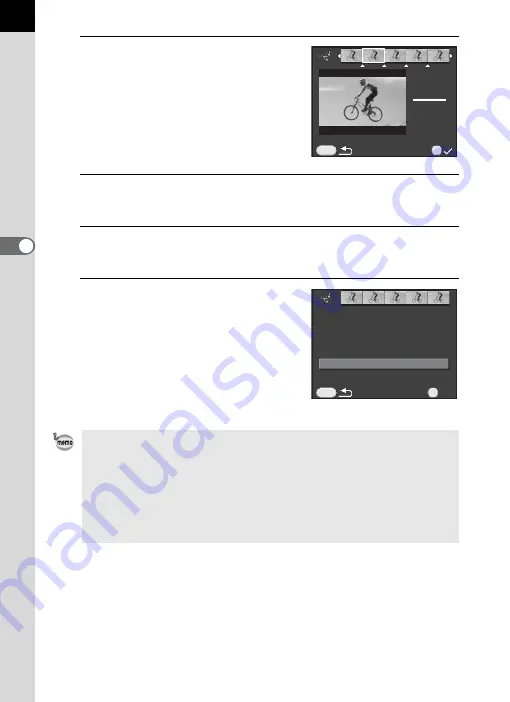
124
S
ho
ot
ing
F
unc
tion
s
4
6
Use the four-way controller (
45
)
to move the selection frame, and
press the
4
button.
The segment(s) to delete are specified.
Multiple segments can be specified.
Press the
4
button again to cancel the
selection.
7
Press the
3
button.
The screen that was displayed in Step 4 appears again.
8
Press the
4
button.
The save confirmation screen appears.
9
Use the four-way controller (
23
)
to select [Save as], and press the
4
button.
The movie is divided at the specified
points and the unwanted segments are
deleted from it. The divided movie is then
saved as separate files and the single
image display reappears.
• Select dividing points in chronological order from the beginning of the movie.
When canceling the selected dividing points, cancel each of them in reverse
order (from the end of the movie to the beginning). In an order other than
specified, you can neither select frames as a dividing point nor cancel the
selections of the dividing points. You cannot, for example, select the frames
prior to the last selected frame as a dividing point while selecting a dividing
point.
• Movies with a short recording time cannot be divided.
Select segments for deletion
Select segments for deletion
MENU
OK
1 0 ' 0 0 "
1 0 ' 0 0 "
0 0 ' 0 5 "
0 0 ' 0 5 "
MENU
OK
OK
OK
Saves divided movie
Saves divided movie
as separate files
as separate files
Cancel
Cancel
Save as
Save as
Summary of Contents for K-01
Page 38: ...Memo 36 ...
Page 56: ...Memo 54 ...
Page 68: ...Memo 66 ...
Page 184: ...Memo 182 ...
Page 208: ...Memo 206 ...
Page 216: ...Memo 214 ...
Page 226: ...Memo 224 ...
Page 270: ...Memo ...