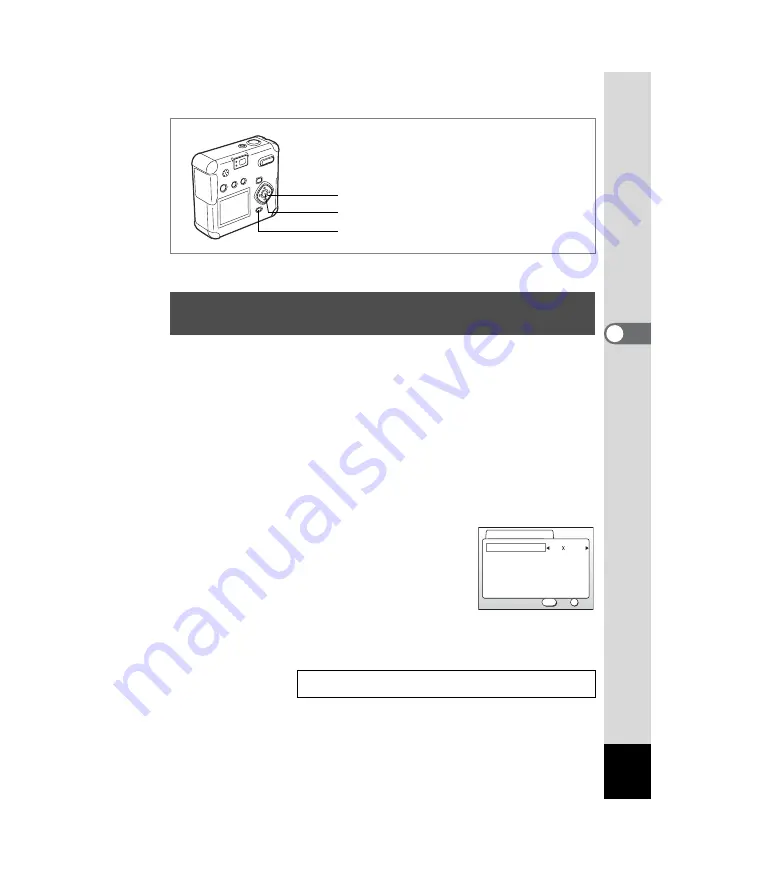
65
4
Taking Pictures
In movie picture mode, you can select either 320×240 or 160×120 for the
number of recorded pixels (resolution).
The more pixels there are, the larger the image size but the smaller the
recording time.
1
Press the MENU button in Capture mode.
The [
A
Rec. Mode] menu will be displayed.
2
Select [Movie] on the [
A
Rec. Mode] menu.
3
Press the four-way controller (
5
).
The movie setup screen will be displayed.
4
Press the four-way controller (
45
)
to change the recorded pixels.
5
Press the OK button 2 times.
The camera is ready to record a movie.
C
Changing the Recorded Pixels Setting When
Taking Movie Pictures
Taking Movie Pictures
1
MENU button
Four-way controller
OK button
Off
Full Color
320 240
Recorded Pixels
Color Mode
Fast Fwd Movie
OK
OK
Exit
MENU
Movie
















































