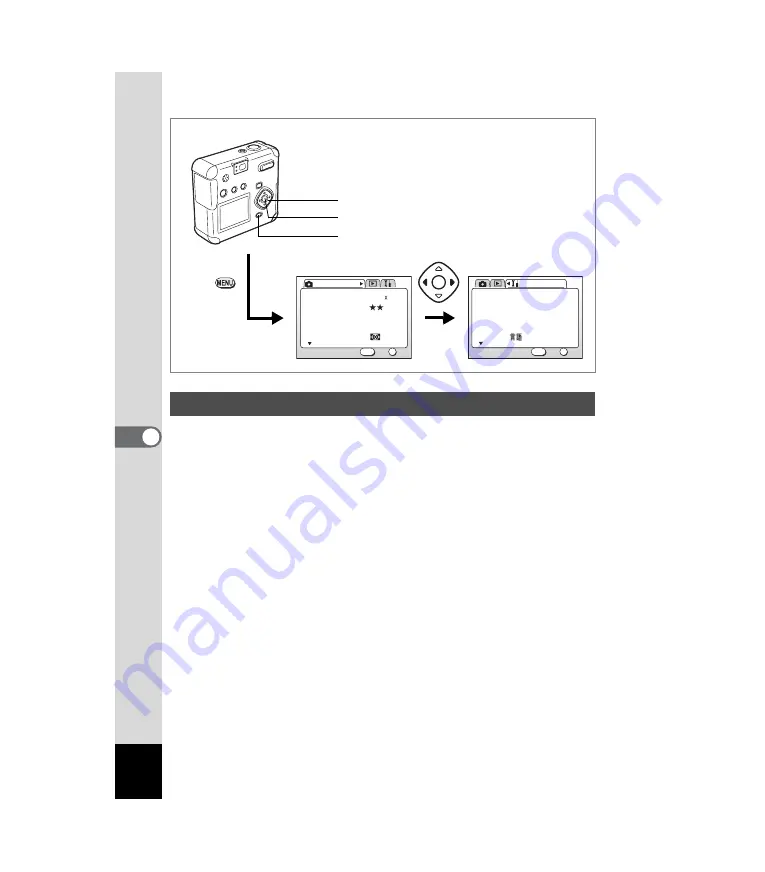
98
6
Editing/Settings
This sets the background design and color displayed on the LCD
monitor.
1
Select [Screen Setting] on the [
B
Set-up] menu.
2
Press the four-way controller (
5
).
The Screen Setting screen will be displayed.
3
Press the four-way controller (
3
) to select [Background
color].
4
Press the four-way controller (
45
) to select the
background color.
5
Press the OK button twice.
The camera is ready for capture or playback.
Setting the Background Color
AWB
Multiple
2048 1536
Recorded Pixels
Quality Level
White Balance
Focusing Area
AE Metering
Rec. Mode
OK
OK
1/3
Exit
MENU
How to recall the [
B
Set-up] menu
English
On
Format
Sound
Data Adjust
World Time
Language/
Set-up
OK
OK
1/3
Exit
MENU
01/01/2003
MENU button
Four-way controller
OK button






























