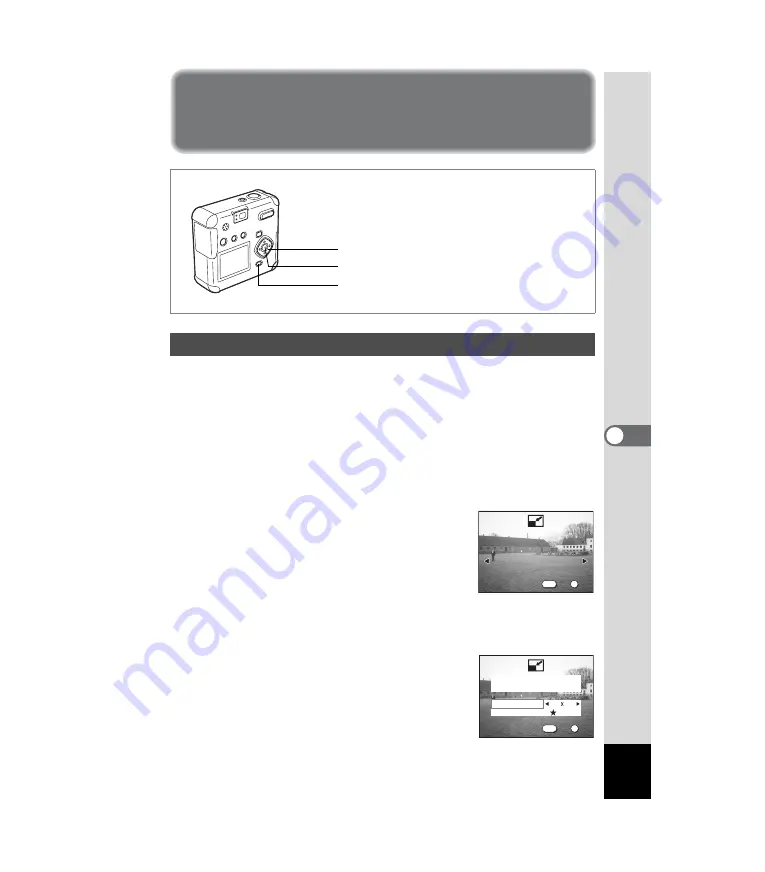
85
6
Editing/Settings
Editing/Settings
Editing Images
By changing the size and quality of a selected image, you can make the
file smaller than the original. After changing the size, the image can be
saved as a new image or written over the original image.
1
Press the MENU button.
2
Press the four-way controller (
5
).
The [
Q
Playback] menu will be displayed.
3
Press the four-way controller (
23
) to select [Resize].
4
Press the four-way controller (
5
).
The Resize screen will be displayed.
5
Use the four-way controller (
45
) to select the image
you want to resize.
6
Press the OK button.
Changing the Image Size
MENU button
Four-way controller
OK button
OK
OK
Exit
Exit
OK
OK
Exit
MENU
100-0001
OK
OK
Exit
Exit
OK
Select resolution
and quality
OK
Exit
MENU
100-0001
Recorded Pixels
Quality Level
320 240






























