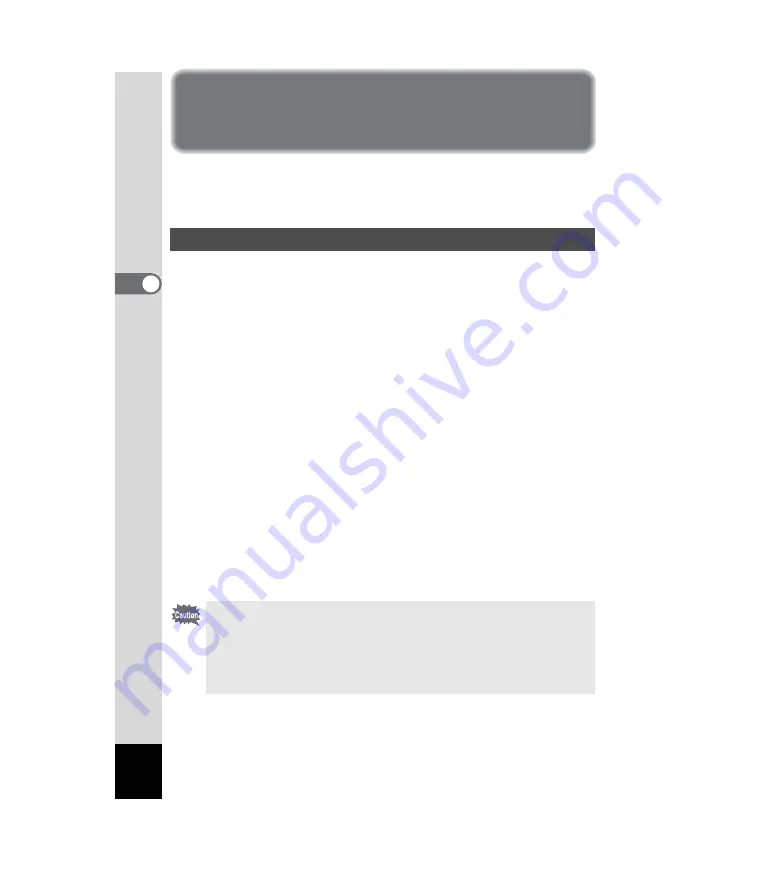
32
3
Common Operations
Setting the Menu
Press the MENU button to display the menus on the LCD screen. With
these you can set functions, save the settings, and change the camera
settings.
A button operation guide is displayed on the LCD monitor during menu
operation.
1
Press the MENU button.
The menu screen is displayed. The current selection is displayed in a
frame.
2
Press the four-way controller (
45
).
Use the four-way controller (
45
) to select the menu screen.
3
Press the four-way controller (
23
) to select an item.
Press the four-way controller (
23
) to moves the selection frame up
and down.
4
Press the four-way controller (
45
) to change the
setting.
Press the four-way controller (
5
) to move to a Select
screen if available.
When finished, press the OK button to return to the menu.
5
Press the OK button.
This saves the settings and returns to Capture or Playback mode.
How to Set the Menus
• If you press any buttons except the OK button before press the OK
button and leave the menu screen, any changes to setting will not be
saved.
• Even after you press the OK button and close the menu screen, if the
camera is turned off improperly (such as removing the batteries while
the camera is on), your settings will not be saved.






























