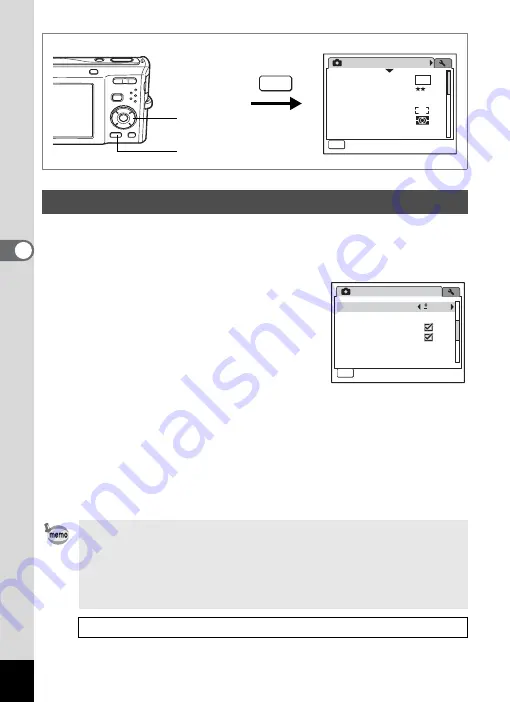
84
4
Tak
ing Pi
cture
s
You can adjust the overall brightness of the picture.
Use this function to take pictures that are intentionally overexposed or
underexposed.
1
Press the
3
button in
A
mode.
The [
A
Rec.Mode] menu appears.
2
Use the four-way controller (
23
)
to select [EV Compensation].
3
Use the four-way controller (
45
) to
select the EV value.
The selected EV value is saved.
To brighten, select a positive (+) value. To darken, select a negative
(–) value.
You can choose the EV setting in the range of –2.0 EV to +2.0 EV in
1/3 EV steps.
4
Press the
3
button.
The setting is complete and the camera returns to capture status.
Setting the Exposure (EV Compensation)
• If you use the EV compensation function frequently, you can save
time by assigning it to the Green button. (p.58)
• When the histogram is displayed, bright portions and dark portions are
indicated on the display, enabling you to check the exposure. (p.86)
• The EV compensation function cannot be used in
b
(Auto Picture)
or
9
(Green) mode.
Saving the EV Compensation Value
Rec.Mode
MENU
1 / 3
Recorded Pixels
Quality Level
White Balance
AE Metering
Sensitivity
AWB
Auto
Focusing Area
8
M
Exit
MENU
Four-way controller
3
button
Rec.Mode
1sec
Digital Wide
Instant Review
Memory
MENU
2 / 3
Movie
Digital Zoom
EV Compensation
0.0
Exit
Summary of Contents for 17103 - Optio M50 Digital Camera
Page 73: ...71 4 Taking Pictures 7 Press the shutter release button fully The picture is taken ...
Page 205: ...Memo ...
Page 209: ...207 9 Appendix Z Zoom button 44 46 Zoom xw 78 ...
Page 210: ...Memo ...
Page 211: ...Memo ...
















































