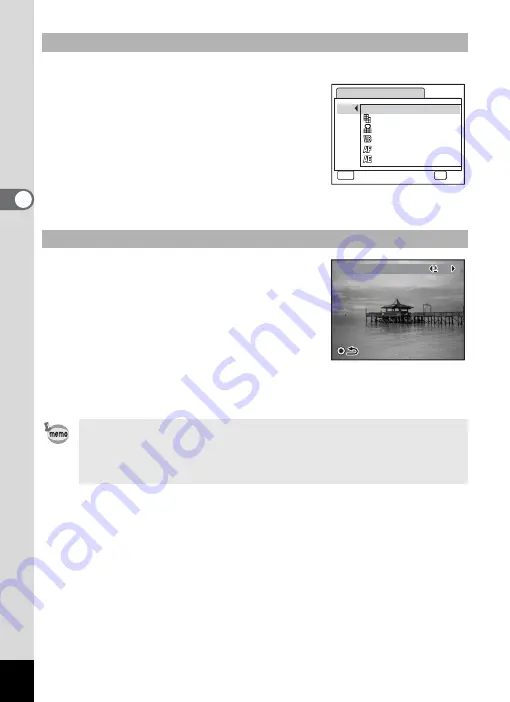
58
3
Com
m
on
O
p
erati
ons
1
Select [Green Button] on the [
A
Rec.Mode] menu.
2
Press the four-way controller (
5
).
A pull-down menu appears.
3
Use the four-way controller (
23
)
to choose a function and press the
4
button.
4
Press the
3
button.
The camera returns to capture status with the current setting.
1
Press the Green button in
A
mode.
The function assigned to [Green Button] on
the [
A
Rec.Mode] menu is called up.
2
Use the four-way controller (
45
)
to change the settings and press
the
4
button.
The camera returns to capture status.
Assigning a Function to the Green Button
Using the Green Button
If a function other than the
9
(Green) mode has been assigned to
the Green button, the camera returns to the original screen if no
operation is performed for 5 seconds after the Green button is
pressed.
Green Button
Q
9
Green Mode
MENU
Cancel
OK
OK
Recorded Pixels
Quality Level
White Balance
Focusing Area
AE Metering
EV Compensation
EV Compensation
EV Compensation
0 . 0
0 . 0
0 . 0
Summary of Contents for 17103 - Optio M50 Digital Camera
Page 73: ...71 4 Taking Pictures 7 Press the shutter release button fully The picture is taken ...
Page 205: ...Memo ...
Page 209: ...207 9 Appendix Z Zoom button 44 46 Zoom xw 78 ...
Page 210: ...Memo ...
Page 211: ...Memo ...






























