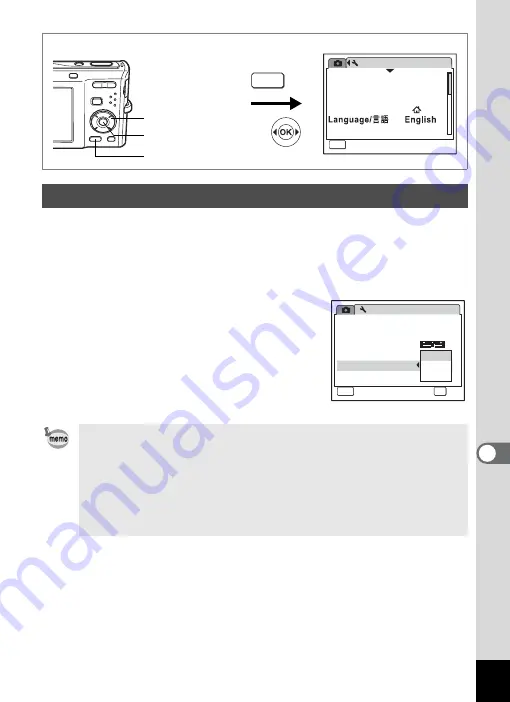
175
8
Settin
g
s
You can set the camera to turn off automatically when no operation is
performed for a fixed time.
1
Use the four-way controller (
23
) to select [Auto Power
Off] on the [
W
Setting] menu.
2
Press the four-way controller (
5
).
A pull-down menu appears.
3
Use the four-way controller (
23
)
to select [5min], [3min] or [Off].
4
Press the
4
button.
The Auto Power Off setting is saved.
Setting Auto Power Off
Auto Power Off does not function in the following situations:
• while recording sound in
O
(Voice Recording) mode
• while taking pictures in Continuous Shooting mode
• while recording a movie
• while playing back sound
• during a slideshow or movie playback
• while the camera is connected to a PC or printer
Setting
Format
Sound
0 2 / 0 2 / 2 0 0 8
Date Adjust
World Time
MENU
Exit
Exit
Exit
1 / 3
Folder Name
Date
MENU
How to display the [
W
Setting] menu
Four-way controller
3
button
4
button
Setting
Power Saving
Auto Power Off
Off
3 min
5 min
USB Connection
Video Out
Brightness Level
2 / 3
MENU
Cancel
Cancel
Cancel
OK
OK
OK
OK
P C
N T S C
Quick Zoom
Summary of Contents for 17103 - Optio M50 Digital Camera
Page 73: ...71 4 Taking Pictures 7 Press the shutter release button fully The picture is taken ...
Page 205: ...Memo ...
Page 209: ...207 9 Appendix Z Zoom button 44 46 Zoom xw 78 ...
Page 210: ...Memo ...
Page 211: ...Memo ...






























