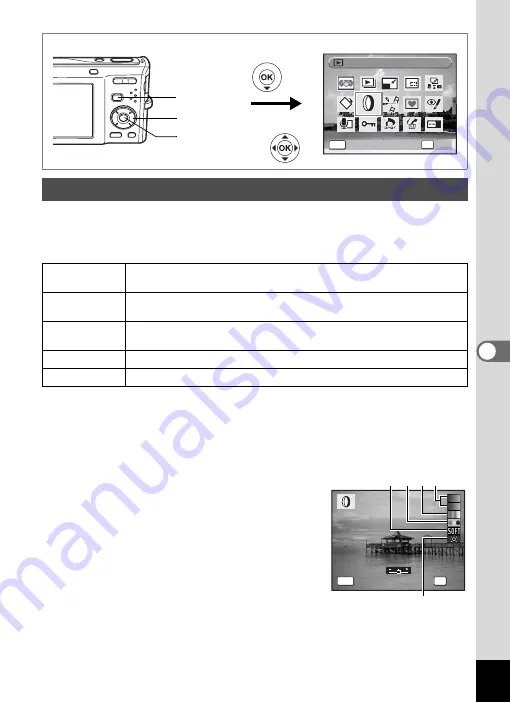
141
6
Editin
g an
d Printi
ng Im
age
s
This mode lets you change the color tones and perform special
processing on a selected image.
Digital Filters
1
Enter the
Q
mode and use the four-way controller
(
45
) to choose the image you want to edit.
2
Press the four-way controller (
3
).
The Playback Mode Palette appears.
3
Use the four-way controller
(
2345
) to select
D
(Digital
Filter).
4
Press the
4
button.
The digital filter selection screen appears.
1
B&W/sepia filter
2
Color filter
3
Color extraction filter
4
Soft filter
5
Brightness Filter
Using the Digital Filters
B&W/sepia
filter
Processes the image using the selected filter. You can choose from
two filters: B&W and sepia.
Color filter
Processes the image using the selected color filter. You can choose
from six filters: red, pink, purple, blue, green, and yellow.
Color
extraction filter
Processes the image using the selected color extraction filter. You
can choose from three filters: Red,Green, and Blue.
Soft filter
Processes the image into a soft image with the entire image blurred.
Brightness Filter Adjusts the brightness of the image.
Four-way controller
4
button
Q
Button
Digital Filter
Digital Filter
Digital Filter
OK
OK
OK
OK
MENU
Cancel
Cancel
Cancel
OK
OK
OK
OK
MENU
Cancel
Cancel
Cancel
1
2
3
4
5
Summary of Contents for 17103 - Optio M50 Digital Camera
Page 73: ...71 4 Taking Pictures 7 Press the shutter release button fully The picture is taken ...
Page 205: ...Memo ...
Page 209: ...207 9 Appendix Z Zoom button 44 46 Zoom xw 78 ...
Page 210: ...Memo ...
Page 211: ...Memo ...






























