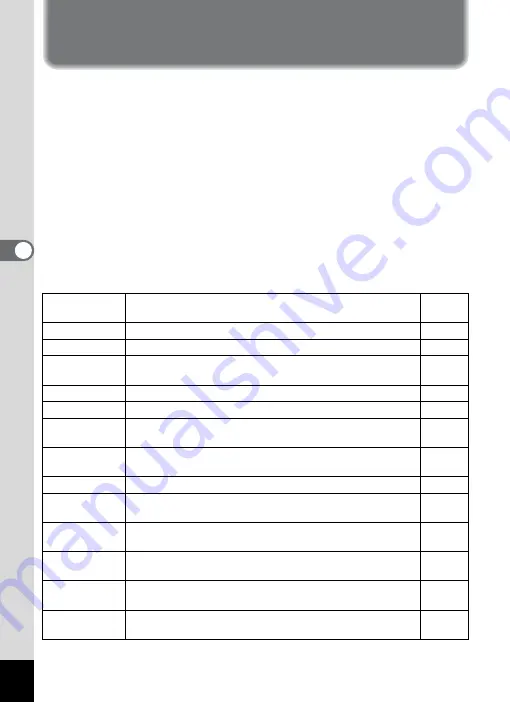
106
4
Tak
ing Pi
cture
s
Saving the Settings (Memory)
The Memory function is for saving the current camera settings when the
camera is turned off.
For some camera settings, the Memory function is always set to
O
(On) (the
settings are saved when the camera is turned off), while for others you can
choose on or off (to choose whether the settings are saved or not when the
camera is turned off). The items which can be set to
O
(On) or
P
(Off) in the
Memory function are shown in the table below. (Items not listed here are
always saved in the selected settings when the camera is turned off.) If you
select
O
(On), the settings will be saved in the status they were in
immediately before the camera was turned off. If you select
P
(Off), the
settings will be reset to the defaults when the camera is turned off. The table
below also shows whether the Memory default setting for each item is on or
off.
Item
Description
Default
Setting
Face Priority
A Face Recognition mode set by using the
I
button.
P
Flash Mode
The flash mode set with the four-way controller (
4
O
Drive Mode
The drive mode set with the four-way controller (
2
P
Focus Mode
The focus mode set with the four-way controller (
5
P
Zoom Position The zoom position set with the Zoom/
w
/
x
button (p.78)
P
MF Position
The manual focus position set with the four-way controller
(
23
P
White Balance
The [White Balance] setting on the [
A
Rec.Mode] menu
P
Sensitivity
The [Sensitivity] setting on the [
A
Rec.Mode] menu (p.98)
P
EV
Compensation
The [EV Compensation] setting on the [
A
Rec.Mode]
P
AE Metering
The [AE Metering] setting on the [
A
Rec.Mode] menu
P
Digital Zoom
The [Digital Zoom] setting on the [
A
Rec.Mode] menu
O
DISPLAY
The display information display mode set with the
4
/
W
P
File No.
If a new SD Memory Card is inserted when On has been
selected, file numbers are assigned sequentially.
O
Summary of Contents for 17103 - Optio M50 Digital Camera
Page 73: ...71 4 Taking Pictures 7 Press the shutter release button fully The picture is taken ...
Page 205: ...Memo ...
Page 209: ...207 9 Appendix Z Zoom button 44 46 Zoom xw 78 ...
Page 210: ...Memo ...
Page 211: ...Memo ...
















































