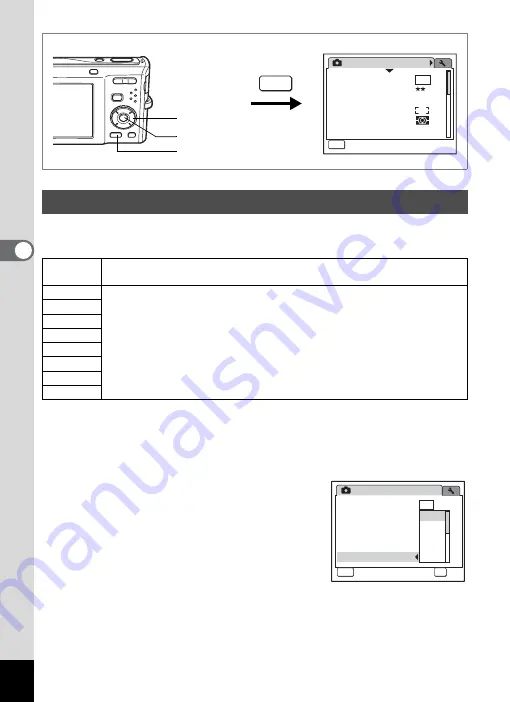
98
4
Tak
ing Pi
cture
s
You can select the sensitivity to suit the brightness of the surroundings.
Sensitivity
1
Press the
3
button in
A
mode.
The [
A
Rec.Mode] menu appears.
2
Use the four-way controller (
23
) to select [Sensitivity].
3
Press the four-way controller (
5
).
A pull-down menu appears.
4
Use the four-way controller (
23
)
to change the sensitivity.
5
Press the
4
button.
The sensitivity setting is saved.
6
Press the
3
button.
The camera returns to capture status with the current setting.
Setting the Sensitivity
Auto
The sensitivity is automatically adjusted by the camera. (sensitivity 64 -
800)
64
• The lower the sensitivity, the less noise that affects the image. The
shutter speed will be slower in low light conditions.
• Higher sensitivity settings use faster shutter speeds in low light
conditions to reduce camera shake, but the image may be affected by
noise.
100
200
400
800
1600
3200
6400
Rec.Mode
MENU
1 / 3
Recorded Pixels
Quality Level
White Balance
AE Metering
Sensitivity
AWB
Auto
Focusing Area
8
M
Exit
MENU
Four-way controller
4
button
3
button
Rec.Mode
OK
OK
OK
OK
MENU
Cancel
1 / 3
4 0 0
2 0 0
1 0 0
6 4
Recorded Pixels
Quality Level
White Balance
AE Metering
Sensitivity
Focusing Area
Auto
8
M
Summary of Contents for 17103 - Optio M50 Digital Camera
Page 73: ...71 4 Taking Pictures 7 Press the shutter release button fully The picture is taken ...
Page 205: ...Memo ...
Page 209: ...207 9 Appendix Z Zoom button 44 46 Zoom xw 78 ...
Page 210: ...Memo ...
Page 211: ...Memo ...
















































