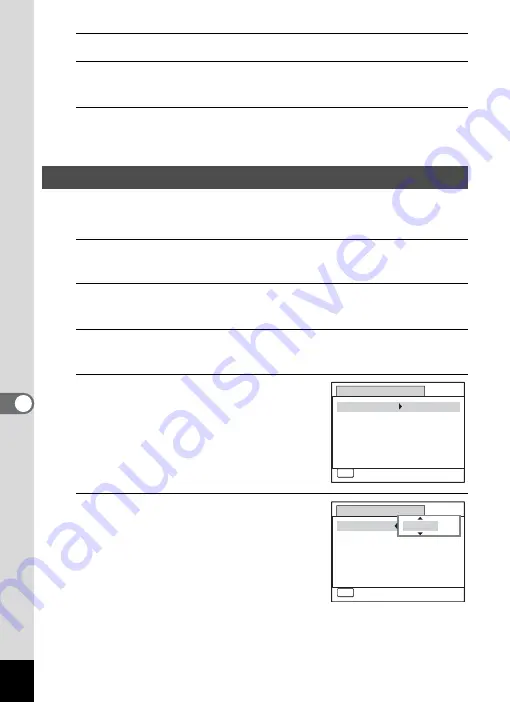
166
7
Se
ttings
7
Press the
4
button.
8
Set [Shutter Sound], [Operation Sound] and [Self-timer
Sound] in the same way as in Steps 4 to 7.
9
Press the
3
button twice.
The camera returns to
Q
mode.
You can change the initial date and time settings (p.46). Also, you can
change the format in which the date appears on the camera.
1
Press the
3
button in
Q
mode.
The [
W
Setting] menu appears.
2
Use the four-way controller (
23
) to select [Date
Adjustment].
3
Press the four-way controller (
5
).
The [Date Adjustment] screen appears.
4
Press the four-way controller (
5
).
The frame moves to [mm/dd/yy].
Depending on the initial setting or previous
setting, [dd/mm/yy] or [yy/mm/dd] may be
displayed.
5
Use the four-way controller (
23
)
to choose the date format.
Choose from [mm/dd/yy], [dd/mm/yy] or
[yy/mm/dd].
Changing the Date and Time
D a t e A d j u s t m e n t
MENU
C a n c e l
D a t e F o r m a t
D a t e
Ti m e
S e t t i n g s c o m p l e t e
mm dd yy
0 1 / 0 1 / 2 0 11
0 0 : 0 0
/
/
24h
MENU
D a t e A d j u s t m e n t
C a n c e l
D a t e F o r m a t
D a t e
Ti m e
S e t t i n g s c o m p l e t e
mm dd yy
0 1 / 0 1 / 2 0 11
0 0 : 0 0
/
/
24h
Summary of Contents for 15936
Page 30: ...Memo 28...
Page 50: ...Memo 48...
Page 51: ...2 Common Operations Understanding the Button Functions 50 Setting the Camera Functions 55...
Page 64: ...Memo 62...
Page 136: ...Memo 134...
Page 158: ...Memo 156...
Page 165: ...7 Settings Camera Settings 164...
Page 182: ...Memo 180...
Page 183: ...8 Connecting to a Computer Connecting to a Computer 182 Using the Provided Software 186...
Page 196: ...Memo 194...
Page 220: ...Memo 218 9 Appendix...






























