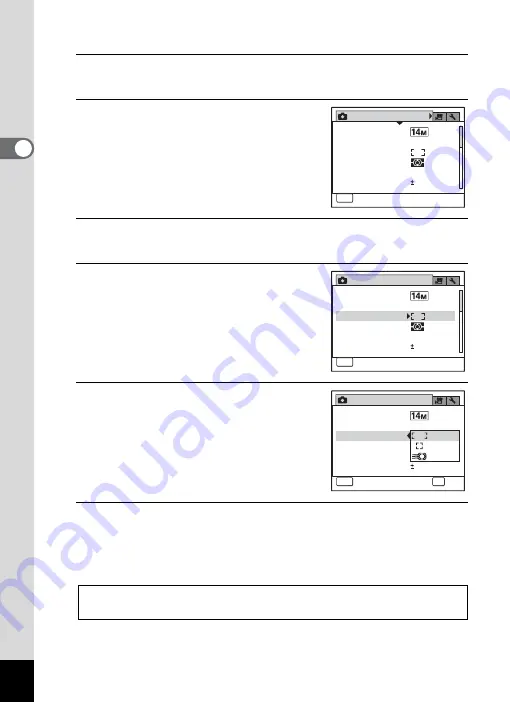
56
2
C
o
m
m
o
n
Op
er
at
io
ns
Ex.) To set [Focusing Area] on the [
A
Rec. Mode] menu
1
Press the
3
button in
A
mode.
The [
A
Rec. Mode] menu appears.
2
Press the four-way controller (
3
).
The frame moves to [Recorded Pixels].
3
Press the four-way controller (
3
) twice.
The frame moves to [Focusing Area].
4
Press the four-way controller (
5
).
A pull-down menu appears only with the
items that are available with the current
camera settings.
5
Use the four-way controller (
23
)
to change the setting.
The focusing area changes each time the
four-way controller (
23
) is pressed.
6
Press the
4
button or the four-way controller (
4
).
The setting is saved and then the camera is ready for setting the other
functions.
To exit the setting operation, press the
3
button.
To perform another operation, refer to the following alternate Step 6
options.
Rec. Mode
1 / 3
MENU
Exit
EV Compensation
Recorded Pixels
White Balance
AE Metering
Sensitivity
Focusing Area
AWB
Auto
0.0
Rec. Mode
1 / 3
MENU
ਞၭ
ਞၭ
Exit
EV Compensation
Recorded Pixels
White Balance
AE Metering
Focusing Area
AWB
0.0
Sensitivity
Auto
Rec. Mode
1 / 3
MENU
Cancel
OK
OK
EV Compensation
Recorded Pixels
White Balance
AE Metering
Sensitivity
Focusing Area
AWB
0.0
Summary of Contents for 15936
Page 30: ...Memo 28...
Page 50: ...Memo 48...
Page 51: ...2 Common Operations Understanding the Button Functions 50 Setting the Camera Functions 55...
Page 64: ...Memo 62...
Page 136: ...Memo 134...
Page 158: ...Memo 156...
Page 165: ...7 Settings Camera Settings 164...
Page 182: ...Memo 180...
Page 183: ...8 Connecting to a Computer Connecting to a Computer 182 Using the Provided Software 186...
Page 196: ...Memo 194...
Page 220: ...Memo 218 9 Appendix...






























