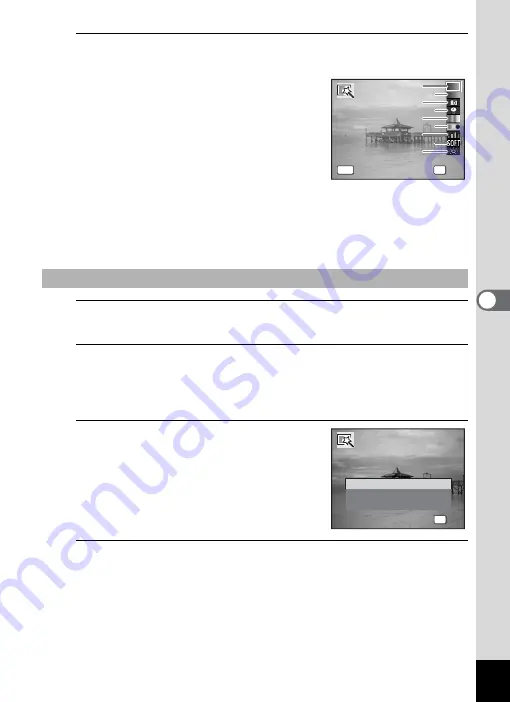
141
5
Edi
ting and Pr
inting
Ima
ges
4
Press the
4
button.
The filter selection screen appears.
1
B&W
2
Sepia
3
Toy Camera
4
Retro
5
Color
6
Extract Color
7
Color Emphasis
8
Soft
9
Brightness
Subsequent steps vary depending on your selection.
5
Use the four-way controller (
23
) to choose a filter.
The preview image of the result of the filter effect appears.
6
Press the
4
button.
A confirmation dialog for overwriting the image appears.
If the selected image is protected, the processed image is saved as a
new image and the following confirmation dialog does not appear.
7
Use the four-way controller (
23
)
to select [Overwrite] or [Save as].
8
Press the
4
button.
The image processed with the filter is saved.
To Select a B&W, Sepia or Soft Filter
OK
OK
OK
MENU
Cancel
Cancel
OK
Cancel
B&W
B&W
B&W 1
1
2
2
3
3
4
4
5
5
6
6
7
7
8
8
9
9
OK
O K
O K
O v e r w r i t e
S a v e a s
C a n c e l
O v e r w r i t e
o r i g i n a l i m a g e ?
O v e r w r i t e
o r i g i n a l i m a g e ?
Summary of Contents for 15936
Page 30: ...Memo 28...
Page 50: ...Memo 48...
Page 51: ...2 Common Operations Understanding the Button Functions 50 Setting the Camera Functions 55...
Page 64: ...Memo 62...
Page 136: ...Memo 134...
Page 158: ...Memo 156...
Page 165: ...7 Settings Camera Settings 164...
Page 182: ...Memo 180...
Page 183: ...8 Connecting to a Computer Connecting to a Computer 182 Using the Provided Software 186...
Page 196: ...Memo 194...
Page 220: ...Memo 218 9 Appendix...
















































