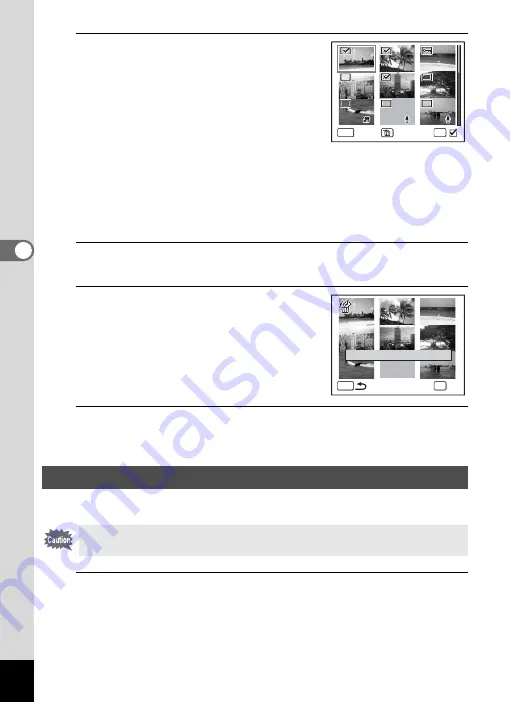
128
4
Play
ing
Ba
ck and Deleti
ng
Im
age
s
3
Use the four-way controller
(
2345
) to choose the images
and sound files that you want to
delete and press the
4
button.
O
appears on the selected images and
sound files.
If you select an image and press the zoom
button towards the right (
y
), the selected image appears in single-
image display as long as the button is pressed, enabling you to check
whether you really want to delete it or not. (The display returns to four-
/nine-image display when you release the button.) However, protected
images cannot be displayed in single-image display.
4
Press the
i
button.
A confirmation dialog appears.
5
Use the four-way controller (
23
)
to select [Select & Delete].
6
Press the
4
button.
The selected images and sound files are deleted.
You can delete all the images and sound files at once.
1
Press the
3
button in
Q
mode.
The [
W
Setting] menu appears.
Deleting All Images and Sound Files
Protected images and sound files cannot be deleted (p.129).
OK
MENU
Cancel
Delete
S e l e c t & D e l e t e
C a n c e l
C a n c e l
C a n c e l
OK
O K
O K
O K
MENU
D e l e t e a l l s e l e c t e d
D e l e t e a l l s e l e c t e d
i m a g e s / s o u n d s ?
i m a g e s / s o u n d s ?
D e l e t e a l l s e l e c t e d
i m a g e s / s o u n d s ?
Summary of Contents for 15936
Page 30: ...Memo 28...
Page 50: ...Memo 48...
Page 51: ...2 Common Operations Understanding the Button Functions 50 Setting the Camera Functions 55...
Page 64: ...Memo 62...
Page 136: ...Memo 134...
Page 158: ...Memo 156...
Page 165: ...7 Settings Camera Settings 164...
Page 182: ...Memo 180...
Page 183: ...8 Connecting to a Computer Connecting to a Computer 182 Using the Provided Software 186...
Page 196: ...Memo 194...
Page 220: ...Memo 218 9 Appendix...






























