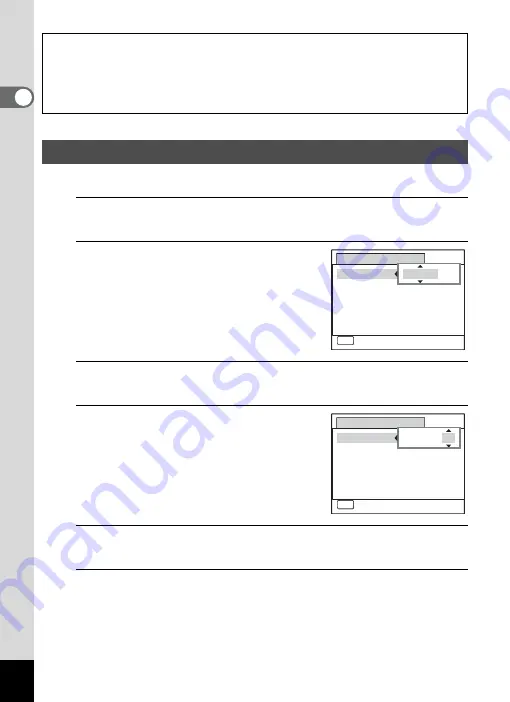
46
1
Gettin
g
Sta
rte
d
Set the current date and time and the display style.
1
Press the four-way controller (
5
).
The frame moves to [mm/dd/yy].
2
Use the four-way controller (
23
)
to choose the date format.
Choose from [mm/dd/yy], [dd/mm/yy] or
[yy/mm/dd].
3
Press the four-way controller (
5
).
The frame moves to [24h].
4
Use the four-way controller (
23
)
to select [24h] (24-hour display) or
[12h] (12-hour display).
5
Press the four-way controller (
5
).
The frame returns to [Date Format].
6
Press the four-way controller (
3
).
The frame moves to [Date].
The video output format (NTSC/PAL) is set to the format of the city selected in
[Hometown] on the [Initial Setting] screen. Refer to “List of World Time Cities”
(p.207) for the video output format of each city that will be set at the time of initial
setting, and “Changing the Video Output Format” (p.173) for changing the video
output format.
Setting the Date and Time
MENU
D a t e A d j u s t m e n t
C a n c e l
D a t e F o r m a t
D a t e
Ti m e
S e t t i n g s c o m p l e t e
mm dd yy
0 1 / 0 1 / 2 0 11
0 0 : 0 0
/
/
24h
MENU
MENU
D a t e A d j u s t m e n t
C a n c e l
D a t e F o r m a t
D a t e
Ti m e
S e t t i n g s c o m p l e t e
0 1 / 0 1 / 2 0 11
0 0 : 0 0
mm dd yy
/
/
24h
Summary of Contents for 15936
Page 30: ...Memo 28...
Page 50: ...Memo 48...
Page 51: ...2 Common Operations Understanding the Button Functions 50 Setting the Camera Functions 55...
Page 64: ...Memo 62...
Page 136: ...Memo 134...
Page 158: ...Memo 156...
Page 165: ...7 Settings Camera Settings 164...
Page 182: ...Memo 180...
Page 183: ...8 Connecting to a Computer Connecting to a Computer 182 Using the Provided Software 186...
Page 196: ...Memo 194...
Page 220: ...Memo 218 9 Appendix...






























