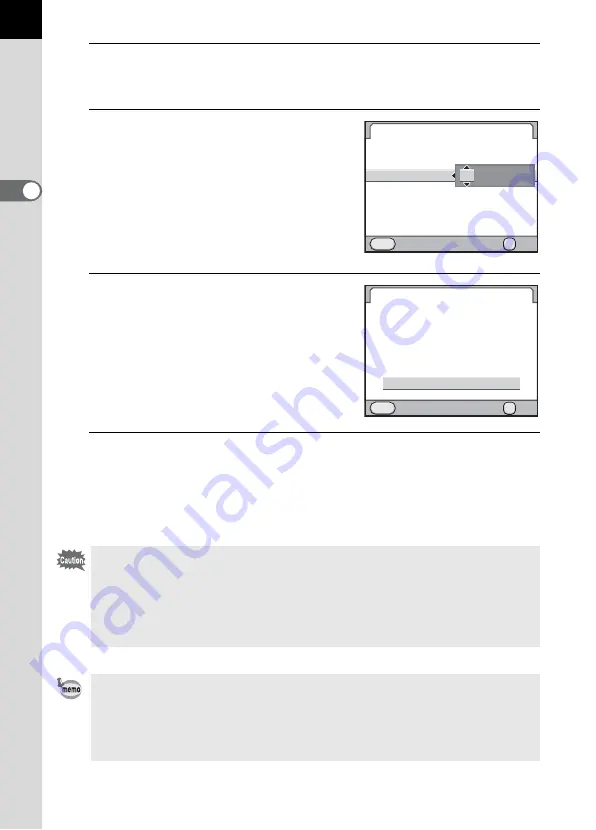
68
Gettin
g
Sta
rte
d
2
7
Press the four-way controller (
5
).
The frame moves to the month.
8
Use the four-way controller (
23
)
to set the month.
Set the day and year in the same manner.
Next, set the time.
If you select [12h] in Step 4, the camera
switches between am and pm depending
on the time.
9
Press the four-way controller (
3
)
to select [Settings complete].
10
Press the
4
button.
The camera returns to the status screen and is ready to take a picture.
If you set the date and time from the menu, the screen will return to the
[
R
Set-up 1] menu. In this case, press the
3
button.
Pressing the
3
button while setting the date and time cancels the settings
made up to that point and switches the camera to Capture mode. After initial
settings are complete, if the camera power is turned off before the date and
time settings are complete, the [Date Adjustment] screen will appear first next
time you turn the camera on. In this case, you can also set the date and time
from the menu later. (p.289)
• When you press the
4
button in Step 10, the seconds value is set to 0. To
set the exact time, press the
4
button when the time signal (on the TV,
radio, etc.) reaches 0 seconds.
• You can change the language and date and time settings from the menu.
MENU
/
00 00
:
/
OK
Date Format
Date Adjustment
Date
Time
Settings complete
Cancel
OK
24h
mm dd yy
/
/
2010
01
01
MENU
00 00
:
Date Adjustment
Date Format
Date
Time
Settings complete
OK
OK
Cancel
24h
/
/
/
/
2010
09
09
mm dd yy
Summary of Contents for 14748
Page 88: ...Memo 86...
Page 200: ...Memo 198...
Page 262: ...Memo 260...
Page 278: ...Memo 276...
Page 316: ...Memo 314...
Page 328: ...Memo 326...
Page 380: ...Memo...
Page 381: ...Memo...
Page 382: ...Memo...
















































