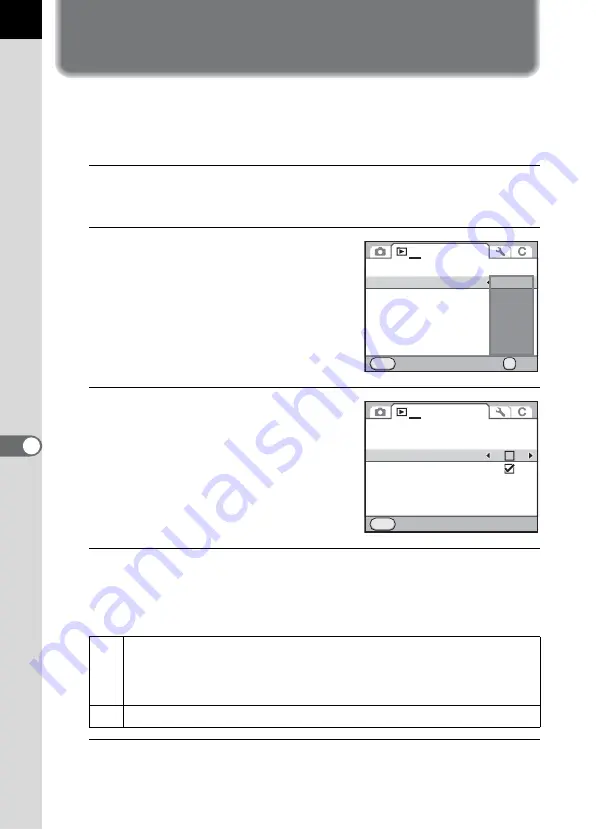
236
7
Play
bac
k
Fu
nctio
n
s
Setting the Playback Display Method
You can set the initial magnification when enlarging images, whether to
display the Bright/Dark Area warning, and whether to automatically rotate
images that are shot with the camera held vertically in Playback mode.
1
Select [Quick Zoom] in the [
Q
Playback 1] menu and
press the four-way controller (
5
).
2
Use the four-way controller (
23
)
to select the magnification and
press the
4
button.
Select from [Off] (default setting), [×2],
[×4], [×8], [×16] or [×32].
3
Use the four-way controller (
23
)
to select [Bright/Dark Area] and
use the four-way controller (
45
)
to select
O
or
P
.
4
Use the four-way controller (
23
) to select [Auto Image
Rotation] and use the four-way controller (
45
) to select
O
or
P
.
5
Press the
3
button.
The screen that was displayed before selecting the menu appears again.
O
During playback, the image is automatically rotated based on the
rotation information when [23. Saving Rotation Info] in the [
A
Custom
Setting 3] menu (p.92) is set to [On] or image rotation information is
saved in [Image Rotation] (p.249). (default setting)
P
The image is not automatically rotated during playback.
Slideshow
Quick Zoom
Bright/Dark Area
Auto Image Rotation
Delete All Images
Cancel
MENU
1
OK
OK
Off
X2
X4
X8
X16
X32
Slideshow
Quick Zoom
Bright/Dark Area
Auto Image Rotation
Delete All Images
Exit
MENU
Off
1
Summary of Contents for 14748
Page 88: ...Memo 86...
Page 200: ...Memo 198...
Page 262: ...Memo 260...
Page 278: ...Memo 276...
Page 316: ...Memo 314...
Page 328: ...Memo 326...
Page 380: ...Memo...
Page 381: ...Memo...
Page 382: ...Memo...






























