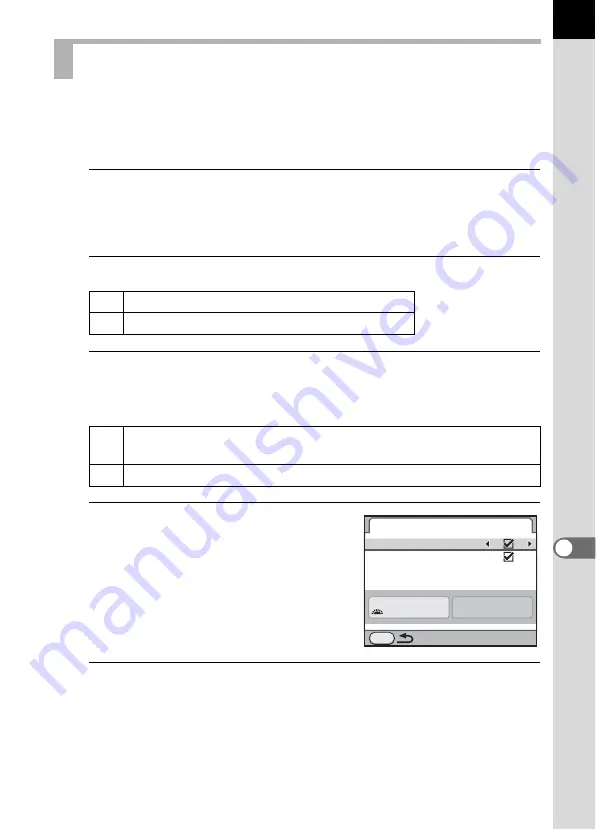
295
Chang
ing A
d
ditio
n
al Setting
s
9
You can set whether to display the status screen on the monitor and set
the display color of the status screen, control panel and playback mode
palette.
1
Select [Status Screen] in the [
R
Set-up 1] menu and press
the four-way controller (
5
).
The [Status Screen] screen appears.
2
Use the four-way controller (
45
) to select
O
or
P
.
3
Use the four-way controller (
23
) to select [Auto Screen
Rotation] and use the four-way controller (
45
) to select
O
or
P
.
4
Use the four-way controller
(
23
) to select [Display Color]
and use the four-way controller
(
45
) to select from six display
colors.
5
Press the
3
button twice.
The screen that was displayed before selecting the menu appears again.
Setting the Status Screen Display
O
Displays the status screen. (default setting)
P
Does not display the status screen.
O
If the camera is held vertically while measuring the brightness, the
status screen/control panel is displayed vertically. (default setting)
P
The status screen/control panel is always displayed horizontally.
Status Screen
Enable
Auto Screen Rotation
Display Color
1/
125
5.6
F
MENU
1
Summary of Contents for 14748
Page 88: ...Memo 86...
Page 200: ...Memo 198...
Page 262: ...Memo 260...
Page 278: ...Memo 276...
Page 316: ...Memo 314...
Page 328: ...Memo 326...
Page 380: ...Memo...
Page 381: ...Memo...
Page 382: ...Memo...






























