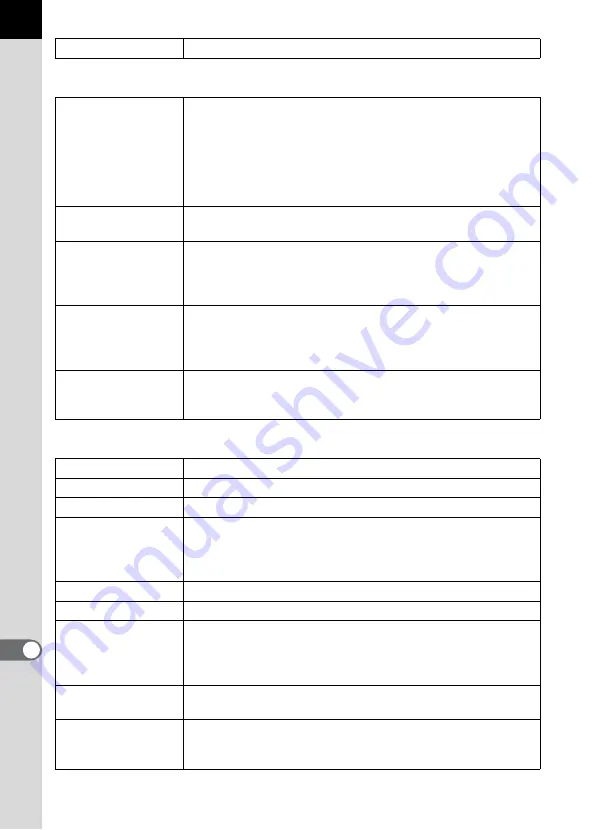
360
Appe
ndix
11
Digital Filter
Toy Camera, Retro, High Contrast, Extract Color, Color
Playback Functions
Playback View
Single frame, image comparison, multi-image display (4, 9, 16,
36, 81 segmentation), display magnification (up to 32x,
scrolling and quick magnification available), rotating, histogram
(Y histogram, RGB histogram), bright/dark area warning,
detailed information display, copyright information display
(photographer, copyright holder), folder display, calendar
display, slideshow
Delete
Delete single image, delete all, select & delete, delete folder,
delete instant review image
Digital Filter
Toy Camera, Retro, High Contrast, Sketch Filter, Water Color,
Pastel, Posterization, Miniature, Base Parameter Adjustment,
Monochrome, Color, Extract Color, Soft, Starburst, Fish-eye,
Slim, HDR, Custom Filter
RAW Development
File Format (JPEG, TIFF), Custom Image, White Balance,
Sensitivity, High-ISO NR, Shadow Correction, Distortion
Correction, Lateral Chromatic Aberration Correction, Color
Space
Edit
Resize, Cropping (Aspect ratio and Slant adjustment
available), Index, Movie Edit (Divide or delete selected frames),
Capturing a JPEG still picture from a movie
Customization
User Mode
Up to 5 settings can be saved.
Custom Functions
27 items
Mode Memory
13 items
Custom Button
|
/
Y
button (One Push File Format, Exposure Bracketing,
Digital Preview, Electronic Level, Composition Adjustment)
=
button (Enable AF, Cancel AF)
Electrical dial customizable specifically to each exposure mode.
Text Size
Standard, Large
World Time
World Time settings for 75 cities (28 time zones)
Language
English, French, German, Spanish, Portuguese, Italian, Dutch,
Danish, Swedish, Finnish, Polish, Czech, Hungarian, Turkish,
Greek, Russian, Korean, Traditional Chinese, Simplified
Chinese, and Japanese
AF Fine Adjustment
±10 steps, uniform adjustment, individual adjustment (up to 20
can be saved)
Copyright Information
Names of “Photographer” and “Copyright Holder” are
embedded to the image file.
Revision history can be checked using the provided software.
Summary of Contents for 14748
Page 88: ...Memo 86...
Page 200: ...Memo 198...
Page 262: ...Memo 260...
Page 278: ...Memo 276...
Page 316: ...Memo 314...
Page 328: ...Memo 326...
Page 380: ...Memo...
Page 381: ...Memo...
Page 382: ...Memo...















































