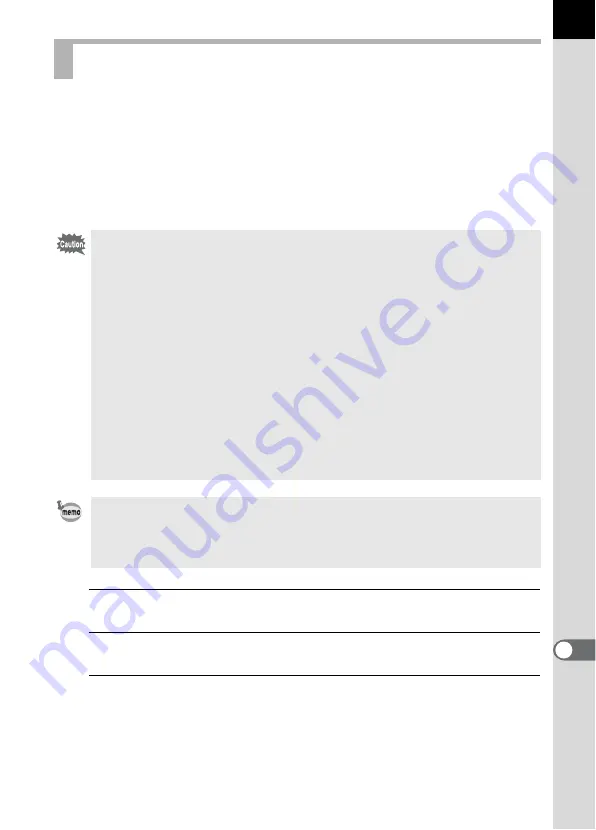
343
Appe
ndix
11
Raise the mirror up and open the shutter when cleaning the CMOS sensor
with a blower.
Please contact a PENTAX Service Center for professional cleaning
because the CMOS sensor is a precision part. Cleaning services involve
a fee.
You can use the optional Imagesensor Cleaning kit O-ICK1 (p.350) when
cleaning the CMOS sensor.
1
Turn the camera off and remove the lens.
2
Turn the camera on.
3
Select [Sensor Cleaning] in the [
R
Set-up 4] menu and
press the four-way controller (
5
).
The [Sensor Cleaning] screen appears.
Removing Dust with a Blower
• Do not use a spray type blower.
• Do not perform Sensor Cleaning during Bulb shooting. The shutter may
accidentally close and may cause damage to the camera’s internal parts.
• To prevent dirt and dust from accumulating on the CMOS sensor, keep the
lens mount cap on the camera when a lens is not attached.
• When the battery level is low, the message [Not enough battery power
remaining to clean sensor] is displayed on the monitor.
• It is recommended to use the AC adapter kit K-AC50 (optional) when cleaning
the sensor. If you are not using the AC adapter kit K-AC50, please install the
battery with ample capacity remaining. If the battery capacity becomes low
during cleaning, a warning beep will sound. In this case, stop cleaning
immediately.
• Do not put the tip of the blower inside the lens mount area. If the power is
turned off, this may cause damage to the shutter, CMOS sensor and the
mirror.
• The self-timer lamp blinks, and [
d
] and [
Cln
] appear on the LCD panel
while cleaning the sensor.
• This camera may generate a vibration sound while cleaning the CMOS
sensor. It is not a malfunction.
Summary of Contents for 14748
Page 88: ...Memo 86...
Page 200: ...Memo 198...
Page 262: ...Memo 260...
Page 278: ...Memo 276...
Page 316: ...Memo 314...
Page 328: ...Memo 326...
Page 380: ...Memo...
Page 381: ...Memo...
Page 382: ...Memo...






























