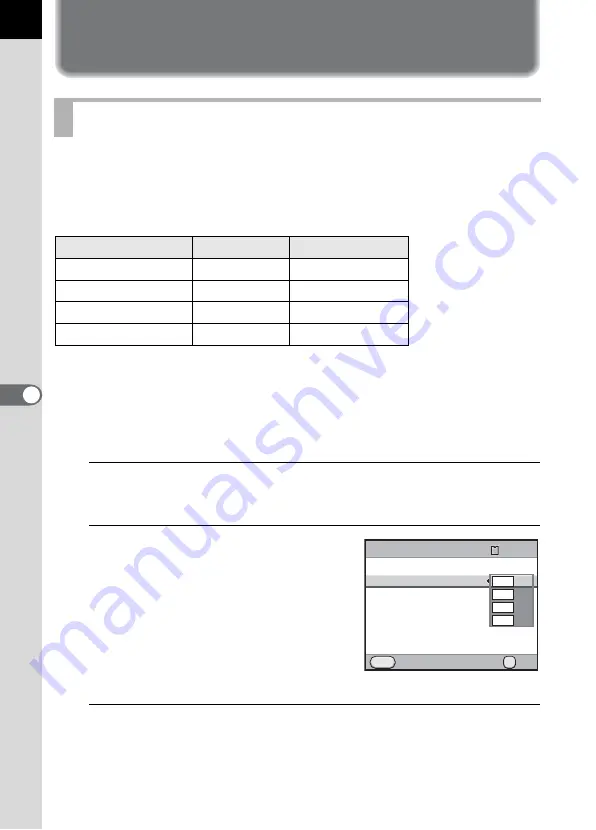
200
6
Sho
o
ting
Setti
ngs
Setting a File Format
You can select the number of recorded pixels from
p
,
J
,
P
and
i
.
The more pixels there are, the larger the picture and the bigger the file
size. The file size will also vary according to the [JPEG Quality] setting.
The default setting is
p
.
The paper sizes above are references for optimal printing by recorded
pixels. The quality of the captured photo or printed picture depends on the
quality level, exposure control, resolution of the printer and a variety of
other factors.
1
Select [JPEG Recorded Pixels] in the [
A
Rec. Mode 1]
menu and press the four-way controller (
5
).
2
Use the four-way controller (
23
)
to select the number of recorded
pixels and press the
4
button.
When the number of recorded pixels is
changed, the number of pixels appears at
the top left of the screen and the number
of recordable images for that setting
appears at the top right of the screen.
3
Press the
3
button.
The camera is ready to take a picture.
Setting the JPEG Recorded Pixels
Recorded Pixels
Pixels
Paper Size
p
4928×3264
14"×17" / A2 paper
J
3936×2624
10"×12" / A3 paper
P
3072×2048
8"×10" / A4 paper
i
1728×1152
5"×7" / A5 paper
File Format
JPEG
JPEG Recorded Pixels
JPEG Quality
AUTO AF Point Setting
D-Range Setting
Lens Correction
Cancel
OK
OK
MENU
120
4928x3264
16
M
10
M
6
M
2
M
Summary of Contents for 14748
Page 88: ...Memo 86...
Page 200: ...Memo 198...
Page 262: ...Memo 260...
Page 278: ...Memo 276...
Page 316: ...Memo 314...
Page 328: ...Memo 326...
Page 380: ...Memo...
Page 381: ...Memo...
Page 382: ...Memo...
















































