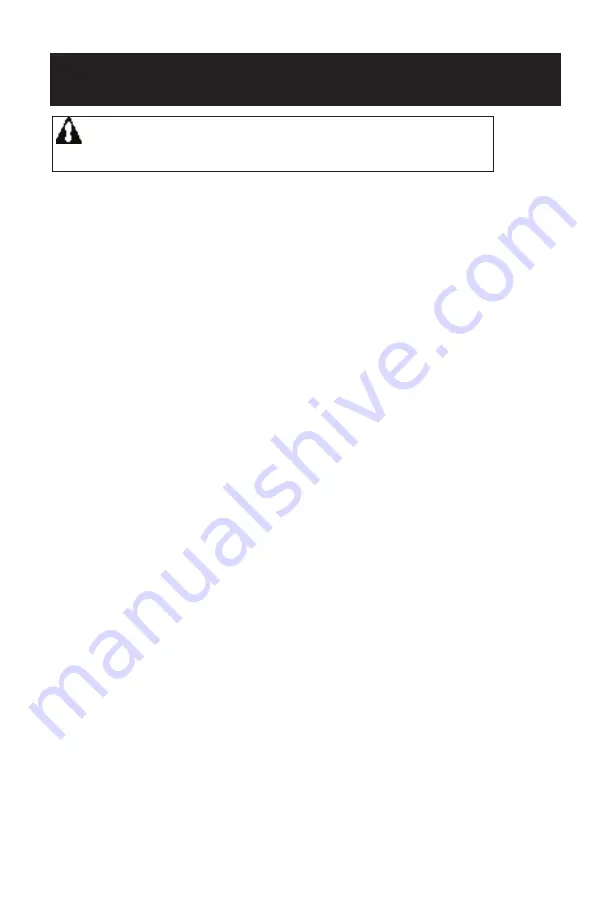
High Power Wireless Link Kit Installation Guide
14
15
INTELLICENTER CONTROL SYSTEM
(Without an Existing Transceiver)
WARNING Switch OFF the main power to the Load Center
before making any connections.
1.
Switch OFF the AC power to the enclosure at the main house panel circuit
breaker.
2.
Unlatch the front door latch and open the front door. Remove the two
retaining screws from the High-Voltage Cover Panel and remove the panel.
See page 11 for connection diagram.
3.
Loosen the two retaining screws securing from the top edge of the
Outdoor Control Panel. Fold down the Outdoor Control Panel to access the
circuit board sockets connectors for the electrical connections. Remove the
panel from the enclosure (see illustration below). See Figure 5 on page 10.
4. Power Module Ethernet Cable Connection: Connect the short Ethernet
1 ft cable (provided in kit) into the Ethernet port on the IntelliCenter Control
System Outdoor Control Panel circuit board. Connect the other end into
the LAN port on the Power Module. See Figure 7 on page 14.
5.
Connect the Ethernet cable (15 ft cable provided in kit) into the LAN port
on the Power Module. Route the cable down the Load Center raceway and
out of the lower opening of the Load Center or Power Center.
6. Power Module Power Connection: Connect the 24VDC connector
into the Power Module DC-IN socket and the plug other end into the
IntelliCenter Control System Outdoor Control Panel circuit board. See
Figure 7 on page 14.
7.
Route the Ethernet cable (15 ft cable provided) to the HPW Link outdoor
transceiver. Remove the knockout on the bottom of the transceiver and
insert the Hole Plug into the opening. Route the cable through the opening
in the plug.
8. Mount the HPW Link Outdoor Transceiver: Mount the HPW outdoor
transceiver to a vertical flat surface near the Load Center. Secure the
transceiver in place with the two screws.
9.
Remove the two screw from the HPW antenna transceiver case. Slide the
case down to access the Ethernet port on the circuit board.
10. Slide case up over the circuit board and antenna into the back plate.
Secure the circuit board in the case using the two retaining screws.
11. Home Wireless Router Location: Connect Ethernet Cable (cat5) to
Indoor HPW Link Transceiver and to Home Wireless Router (See
Figure 8 on page 15): Connect the Ethernet cable (provided) to a port on
the home wireless router. Connect the other end of the Ethernet cable to
the HPW Link indoor transceiver.
12. Power Module Connection: Connect the AC Power Adapter plug into the
Power Module DC-IN socket and the plug other end into a AC wall outlet.
















