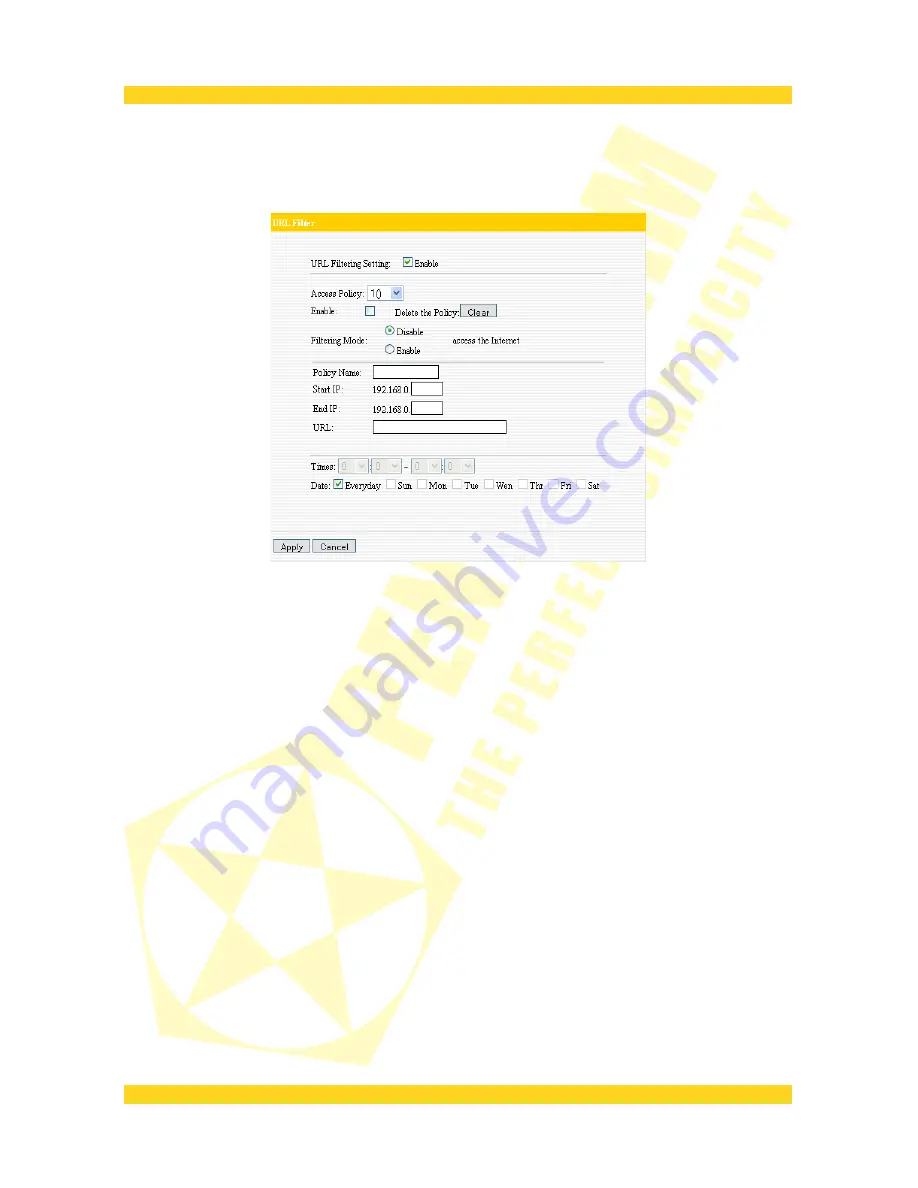
PENTAGRAM Cerberus [P 6361]
URL Filter Settings
In order to control the computer to have access to websites, you can use URL filtering to
allow the computer to have access to certain websites at fixed time and forbids it having
access to certain websites at fixed time.
URL Filter
: Check to enable URL filter.
Access Policy
: Select one number from the drop-down menu.
Enable
: Check to enable the access policy.
Delete the Policy
: Click
Clear
button to clear all settings for the policy.
Filter Mode
: Click one radio button to enable or disable to access the Internet.
Policy Name
: Enter a name for the access policy selected.
Start/End IP
: Enter the starting/ending IP address.
URL Strings
: Specify the text strings or keywords needed to be filtered. If any part of the
URL contains these strings or words, the web page will not be accessible and displayed.
Times
: Select the time range of client filter.
Date
: Select the day(s) to run the access policy.
Save
: Click
Save
to activate the configuration.
40









































