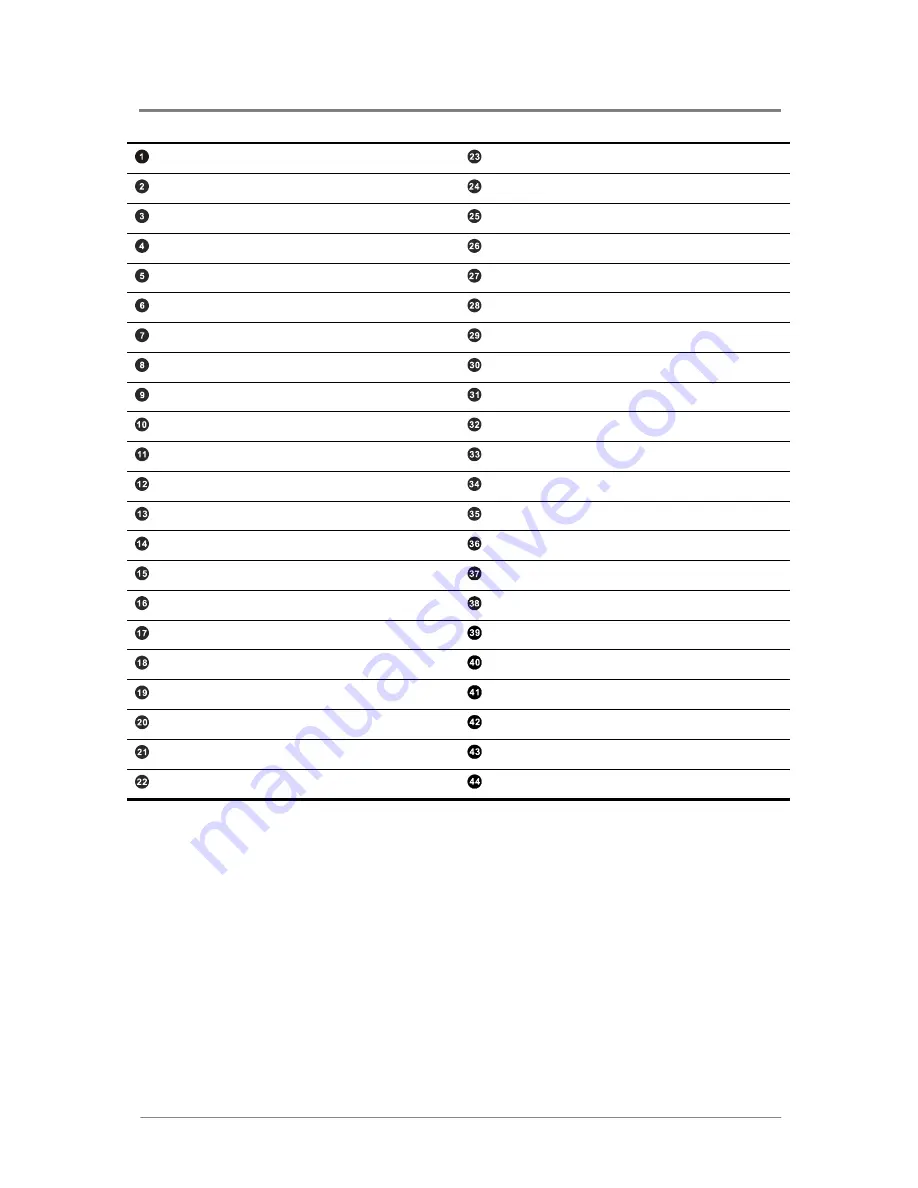
Introduction
1230B0026701
1-5
Rear Dual USB Port (J58)
DIMMA1 Socket for Processor 1 (J15)
Serial Port (J62)
DIMMB0 Socket for Processor 1 (J14)
UID LED (CR14)
DIMMA0 Socket for Processor 1 (J13)
D-sub VGA Port (J61)
Fan Board Connector (J1)
PS/2 Mouse Port (J59)
LCM Connector (Optional) (J73)
PS/2 Keyboard Port (J60)
Processor 0 (CPU0)
Management Port (RJ45) (J75)
Processor 1 (CPU1)
Dual NIC 1/2 Connector (RJ45) (J57)
Processor Power Connector (J6)
Dual NIC 3/4 Connector (RJ45) (J56)
Main Power Connector (J8)
Mini-SAS Connector 4 (4/5) (J72)
Internal USB Port for USB Floppy (J67)
Mini-SAS Connector 3 (0/1/2/3) (J71)
I
2
C (SMBus) Signal Connector for PSU (J20)
PCI-E x4 (x8) Expansion Slot (J55, J42)
Front Panel USB Connector (J19)
PCI-X 100MHz/PCI-E x8 (x16) Expansion Slot (J37)
Mini-SAS Connector 2 (4/5) (J70)
DIMMB2 Socket for Processor 0 (J35)
Front Panel IDE Connector (J24)
DIMMA2 Socket for Processor 0 (J34)
Chassis Intrusion Connector (J27)
DIMMB1 Socket for Processor 0 (J33)
System Configuration Jumper (J54)
DIMMA1 Socket for Processor 0 (J32)
Mini-SAS Connector 1 (0/1/2/3) (J69)
DIMMB0 Socket for Processor 0 (J31)
Battery (B2)
DIMMA0 Socket for Processor 0 (J30)
PCI-E Daughter Card Connector (J48)
DIMMB2 Socket for Processor 1 (J18)
PCI-X Daughter Card Connector (J51)
DIMMA2 Socket for Processor 1 (J17)
Floppy Connector (J45)
DIMMB1 Socket for Processor 1 (J16)
Front Panel VGA Connector (J68)















































