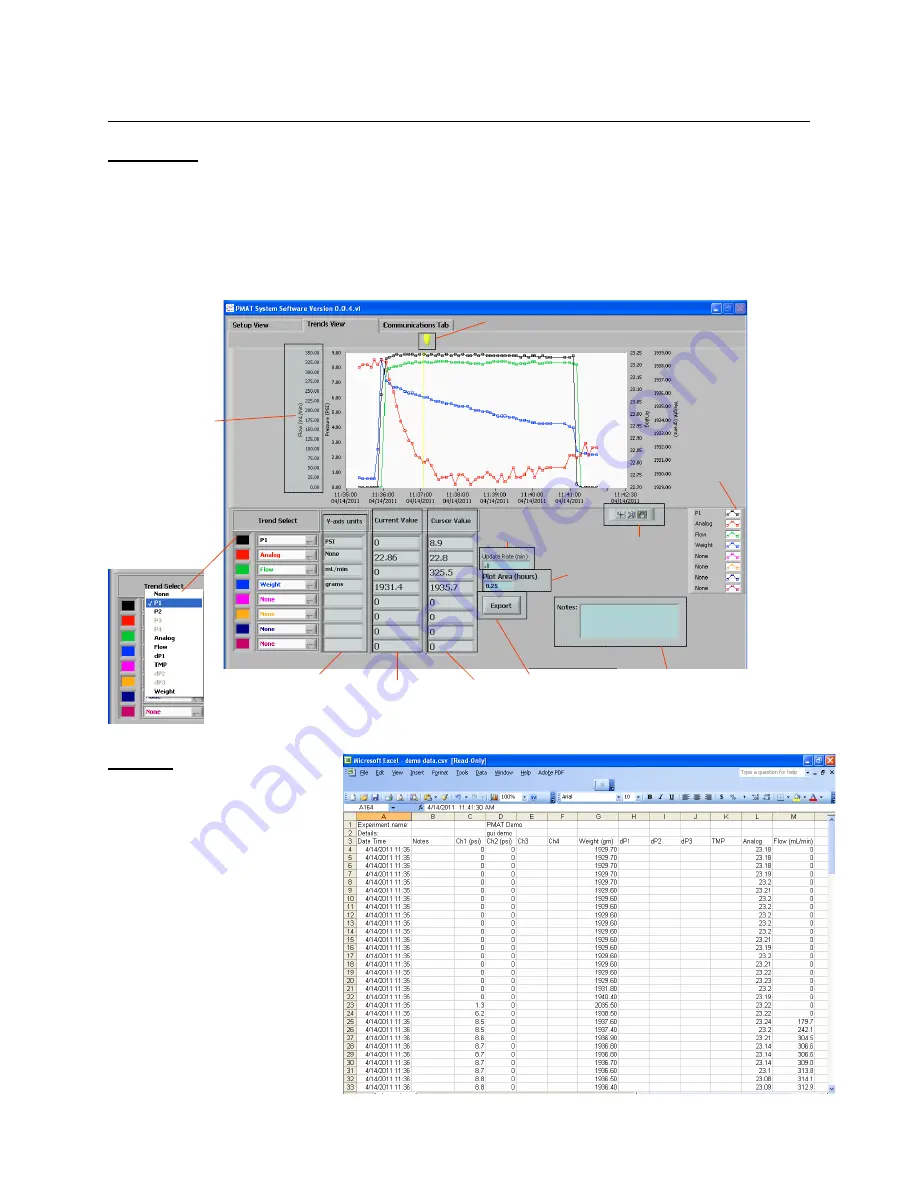
PressureMAT User Guide
Revision 8
Page 38/48
Trends View
The Trends View has the flexibility to allow customization of the view to meet your requirements. The pick lists allow you
to display the data of interest and at any time items can be added or removed from the plot area. It features auto-scaling
options for all axes or manual scaling by simply typing mix/max values at an axis scale. The cursor tool is useful to
compare older data versus present. Electronic Notes may be entered and the notes will be written to the data file with the
following data record. The trends view features are highlighted below which is shown with a PMAT-2PLUS with
temperature as the analog input and TFF calculations enabled. The plot with legend may also be copied as a picture for
immediate placement into a report or presentation.
Data File
The file may be located in any
directory and is created when the
“Start Process Data Collection”
button is clicked. The data is
written to this file that is locked by
the software until the “End Process
Data Collection” button is clicked.
The file format is CSV that is set to
automatically open with Excel.
A file sample is shown. The notes
column is empty except for where
notes were entered so they are easily
located at the time identified.
Units of
measure
are shown
Axis for
each unit
appears and
can be set to
auto or manual
scaling with
one click
Customize
format of
trend line
Set trend
“FIFO” rate
Ability to
Export data
on the trend
only to a file
Trend view
tools-
zoom, etc.
Set trend
update rate
Available values
can be selected
for trending
Present
values are
shown
Cursor
Values are
shown
Ability to
enter electronic
notes to the
data file
Cursor value selector











































