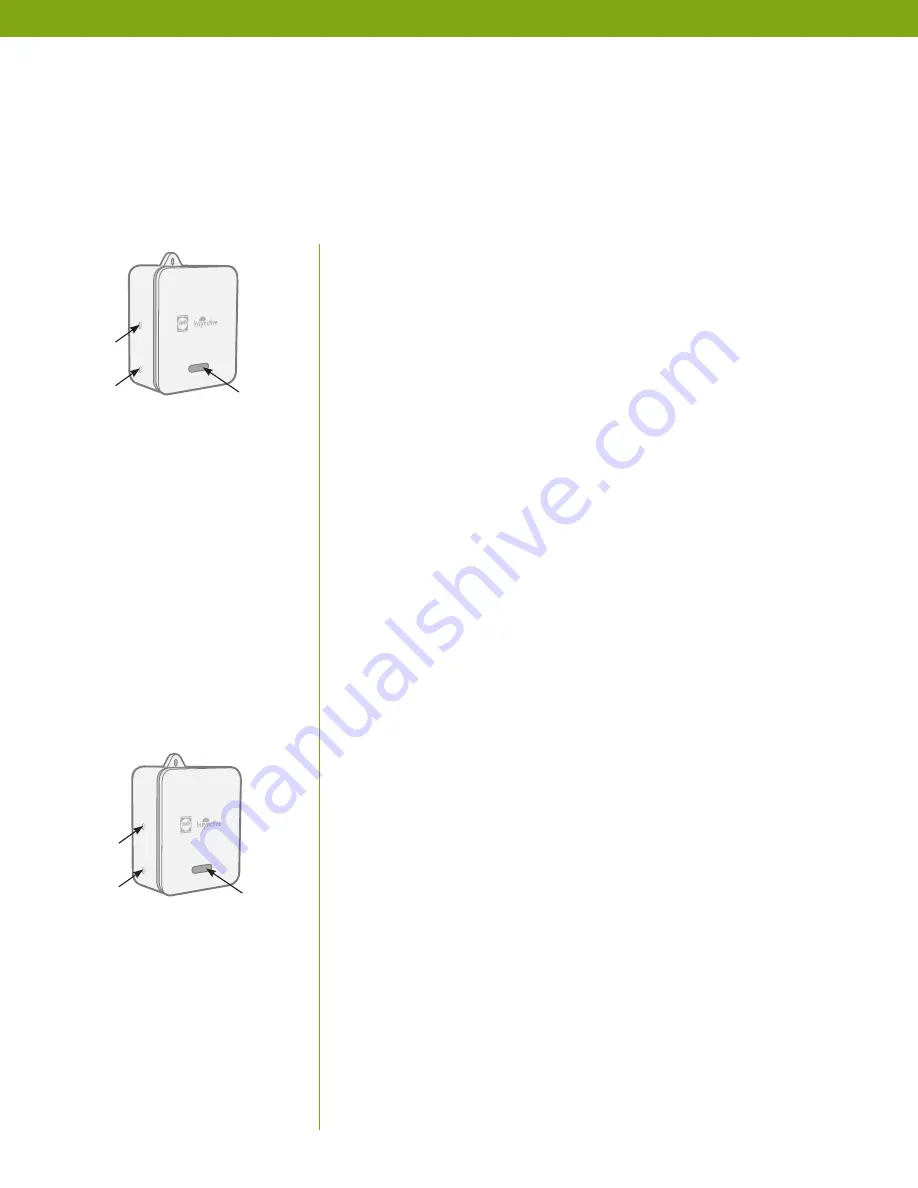
PELLA
®
INSYNCTIVE
™
BRIDGE PRODUCT GUIDE
|
5
DETAILED INSTRUCTIONS
See
Insynctive.Pella.com/Support
for how-to videos.
WITHOUT HOME AUTOMATION (STAND-ALONE MODE):
1. Get Started
Plug BRIDGE into an electrical outlet (light will turn green
and then flash blue).
2. Sync Your Pella
®
Insynctive
™
Smart Products
Press and hold the sync button until the light begins
flashing orange.
BRIDGE is in sync mode while the orange light is flashing.
BRIDGE will remain in sync mode for 2 minutes. BRIDGE will
then beep, and orange light will turn off to indicate BRIDGE
has exited sync mode.
BRIDGE is now ready to sync to Insynctive devices.
Refer to the Quick Start Guide included with your Insynctive
product(s) for instructions on how to sync with BRIDGE.
WITH HOME AUTOMATION:
Visit Insynctive.Pella.com/HomeAutomation for a list of
compatible home automation systems. For installations
via Ethernet cable, skip Z-Wave sync process below.
Z-WAVE SYNC PROCESS:
1. Get Started
Plug BRIDGE into an electrical outlet (light will turn green and
then flash blue).
BRIDGE is in Z-Wave sync mode while the light is flashing
blue. BRIDGE will remain in Z-Wave sync mode for 2 minutes.
BRIDGE will then beep, and blue light will turn off to indicate
BRIDGE has exited sync mode.
2. Sync BRIDGE to Z-Wave Home Automation System
While BRIDGE light is flashing blue, initiate the sync or learn
process for your Z-Wave home automation system.
LIGHT
SYNC
BUTTON
TEST
BUTTON
LIGHT
SYNC
BUTTON
TEST
BUTTON






























