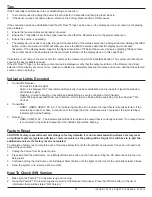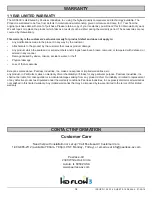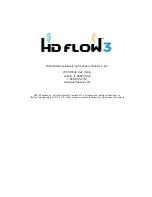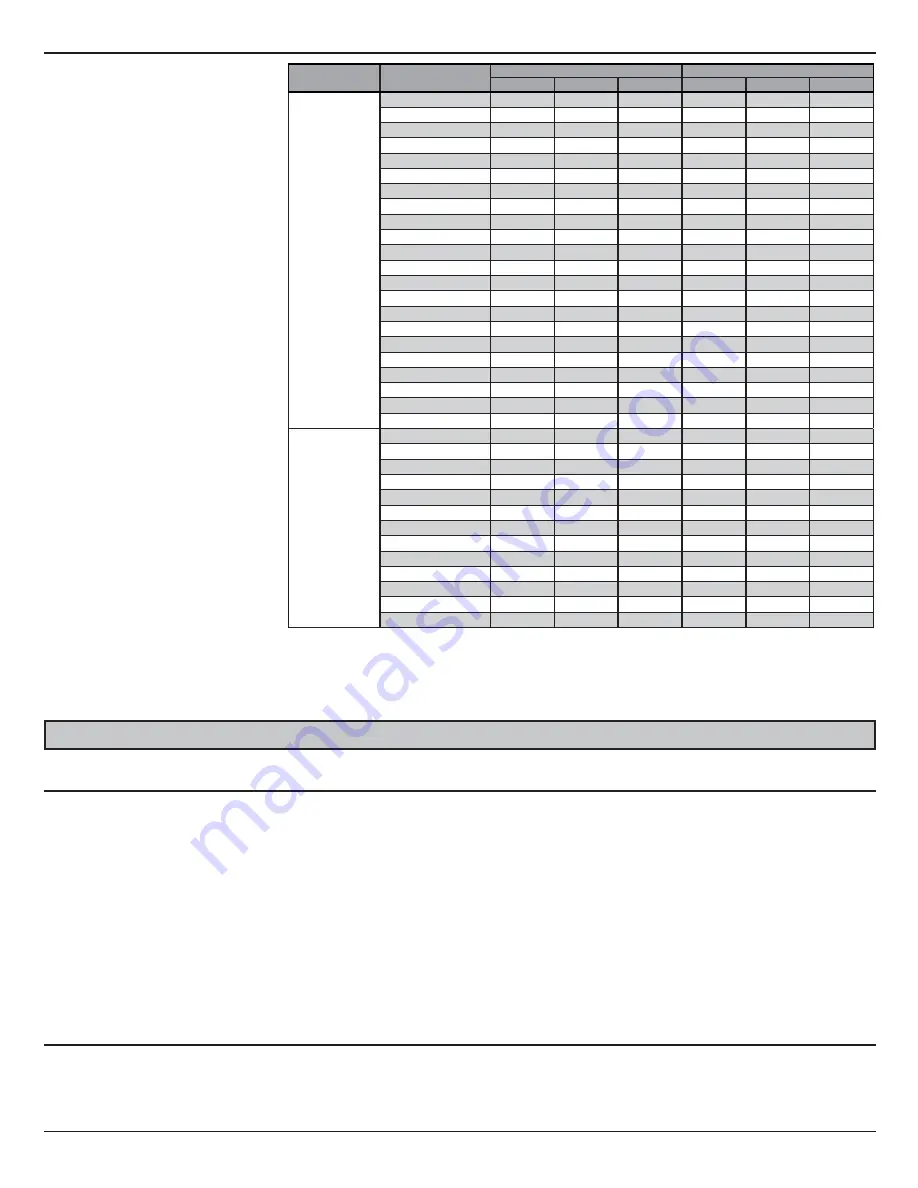
ISSUED: 12-22-14 SHEET #: 180-9064-4 01-20-16
18
O - Compatible X - Not Compatible ^ - Compatibility varies based on output device settings
Supported
Video
Formats
Notes:
1. 1600 x 1200p60 is a reduced
format.
2. PeerAir™ Pro simply relays the
input format of the video from
the Transmitter to the Receiver.
PeerAir™ Pro does not change
the video format. If you want to
change the output resolution,
you should change the format
on the external device which is
connected to the Transmitter.
3. When transmitting NTSC:480i or
PAL:576i from the Transmitter,
COMPONENT-OUT MUST be
used at the Receiver.
4. Only HDMI 480i resolution input
will provide composite AV-OUT
signal at the Receiver. For all
other resolutions, use
HDMI-OUT or
COMPONENT-OUT at the
Receiver.
5. PC-IN fully supports resolutions
noted above ONLY when
HDMI-OUT is used at the
Receiver.
Video
Standard
Resolution
HD Flow Transmitter
HD Flow Receiver
HDMI
D-Sub
AV(CVBS)
HDMI
COMP
AV(CVBS)
"VESA
Format
(PC standard)"
640 x 480p60
O
O
X
O
X
X
640 x 480p70
O
O
X
O
X
X
640 x 480p85
O
O
X
O
X
X
800 x 600p60
O
O
X
O
X
X
800 x 600p70
O
O
X
O
X
X
800 x 600p85
O
O
X
O
X
X
1024 x 768p60
O
O
X
O
^
X
1024 x 768p70
O
O
X
O
X
X
1024 x 768p85
O
O
X
O
X
X
1152 x 864p60
O
O
X
O
^
X
1152 x 864p70
O
O
X
O
X
X
1152 x 864p85
O
O
X
O
X
X
1280 x 800p60
O
O
X
O
X
X
1280 x 960p60
O
O
X
O
^
X
1280 x 960p70
O
O
X
O
X
X
1280 x 960p85
O
O
X
O
X
X
1280 x 1024p60
O
O
X
O
^
X
1360 x 768p60
O
O
X
O
X
X
1440 x 900p60
O
X
X
O
X
X
1600 x 1200Rp601
O
O
X
O
^
X
1600 x 900p60
O
X
X
O
X
X
1680 x 1050p60
O
O
X
O
X
X
"DTV
Format
(TV standard)"
720 x 480I60(NTSC)
O
O
O
X
O
O
720 x 576I50(PAL)
O
O
O
X
O
O
720 x 480p60
O
O
X
O
O
X
720 x 576p50
O
O
X
O
O
X
1280 x 720p50
O
O
X
O
O
X
1280 x 720p60
O
O
X
O
O
X
1920 x 1080i50
O
O
X
O
O
X
1920 x 1080i60
O
O
X
O
O
X
1920 x 1080p24
O
O
X
O
X
X
1920 x 1080p25
O
X
X
O
X
X
1920 x 1080p30
O
X
X
O
X
X
1920 x 1080p50
O
O
X
O
X
X
1920 x 1080p60
O
O
X
O
X
X
FCC
Compliance
This equipment has been tested and found to comply with the limits for a Class B digital device, pursuant to part 15 of the FCC
Rules. These limits are designed to provide reasonable protection against harmful interference in a residential installation.
This equipment generates, uses, and can radiate radio frequency energy and, if not installed and used in accordance with the
instruction manual, may cause harmful interference to radio communications. However there is no guarantee that interference
will not occur in a particular installation. If this equipment does cause harmful interference to radio or television reception, which
can be determined by turning the equipment off and on, the user is encouraged to try to:
1. Relocate the receiving antenna.
2. Increase the separation between equipment and Receiver.
3. Connect the equipment into an outlet on a circuit different from that to which the Receiver is connected.
4. Consult the dealer or an experienced radio/TV technician for help.
CE
Compliance
This device has been tested and found to comply with the following European Union directives: Electromagnetic Capability
(89/336/EMC), Low Voltage (73/23/EEC) and R&TTED (1999/5/EC).
COMPLIANCE STATEMENTS