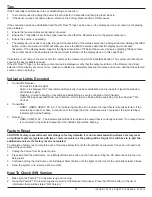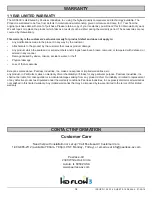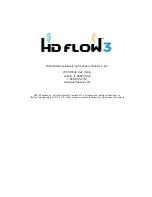ISSUED: 12-22-14 SHEET #: 180-9064-4 01-20-16
13
B) IR Flasher Installation
(Setting Up IR Remote Control Capabilities for Source Devices)
IR Flashers are provided to allow for control of up to three source devices using the device’s original remote control at the
Receiver location.
1. Connect the provided IR Flasher to the IR-OUT port of the Transmitter.
2. Find the location of the IR window on your component and adhere the IR Flasher Eye directly over the IR window of your
component.
•
Note:
One IR Flasher Eye is to be used for one component device.
•
Tips:
Most often the IR window on the source device is easier to locate with direct light shining on sections of the
front panel of the device (a small
fl
ashlight or a camera phone
fl
ashlight works well).
IR-OUT Port
IR Flasher Eye
4. Composite Media Source
• Video – Connect “yellow” composite video RCA to
green port on Component/Composite Adaptor.
• Audio – A 3.5mm stereo audio cable is required (not
included) to transmit audio when using this input.
Connect the 3.5mm stereo audio cable from the VGA
source component’s audio output to the Transmitter's
PC AUDIO-IN
port.
C) IR Extender Installation
(Optional)
Install the IR Extender by plugging in the provided IR Extender into the IR-IN port on the Receiver. (IR Extender use is optional.
Use the IR Extender when the Receiver is out of sight or to extend the range of the Receiver's IR reception range.)