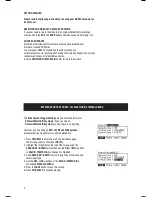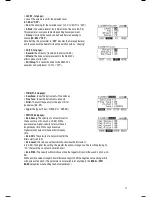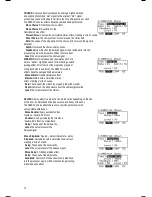• Adjust the levels of drum sounds with the
MIXER:
Slide the faders on the module’s MIXER.
Use the
A/B SELECT
button to toggle between the
two banks of sounds.
Please note the module’s trigger sensitivity, threshold, velocity curve settings
can also affect the dynamics of your performance. See the TRIG. EDIT MENU
chapter for more information on adjusting these other settings.
SEQUENCES
The RBM-20’s built-in sequencer lets you record, overdub, edit, play
back, and loop Sequences (drum patterns). You can adjust
settings like the tempo, time signature, and quantization for a
Sequence.
To access the sequencer, press the module’s SEQ / SONG button
And navigate the menus or adjust the settings accordingly.
For more information on using the sequencer, see the
SEQUENCES
chapter.
Important:
At any given time, the RBM-20 module has a Kit selected
and a Sequence selected. If you change the Sequence, this will change
your current Kit to the one that is associated with that Sequence.
If you change the Kit, this will NOT change the current Sequence.
However, if you then play the current Sequence, the chords or “hit
groups” may sound unusual. In this case, we recommend muting Layer
B of that Kit’s Accompaniment (see
EDITING VOICE & ACCOMPANIMENT
PARAMETERS
for more information) or muting the Accompaniment
altogether by pressing
MUTE ACCOMP
.
STORING DATA
The RBM-20 module can store the information you enter for use in
future sessions. This includes Kits you edit or record, Sequences
you edit or record, Instrument or Kit parameters, and more.
Furthermore, while there are several slots for User Kits and
Sequences, you can also save over the Presets (the first 100 Kits
or the first 75 Sequences).
To store a Kit, Instrument, or Sequence, press the KIT SELECT
or SEQ/SONG button (respectively) to select the item you want
to store, then press the SAVE button. (
If you are storing a Kit or
Instrument, you will be asked to specify which.)
Use the
CURSOR UP / DOWN
buttons and
DEC- / INC+
buttons or
VALUE / TEMPO DIAL
to select the “From” Kit
or /sequence (the one you want to save) and the “To” Kit
or /sequence (where you want to save it to).
For more information on using storing data, see the
STORING & COPYING DATA
chapter.
5