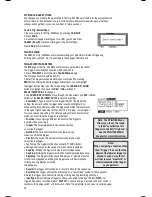Note:
Third party sound ROMs are also
considered updates and can be
loaded to the RBM-20 module
in this fashion.
UPDATING THE MODULE
To update the module, follow these steps:
1. If you have not done so already, download the
Redbox Updater
Application from
www.redboxsoundshop.com
(under the Customer Support tab.)
2. Connect the module’s USB port to your computer with a
standard USB cable.
3. Press and hold the module’s
REC
button while turning it on.
(Windows users: If you see a message that says Windows
was unable to install a driver, ignore it.)
4. Open the RBM-20 Redbox Updater Application.
5. Windows users: Select “
USB Audio Device
” (the RBM-20
module) from the “MIDI Interface” dropdown menu.
Mac users: The RBM-20 module will be automatically
selected.
6. Drag the appropriate file onto the application, or click
“
File
” then “
Open
” and select the file.
You can upload SysEx (.syx) files – such as sound ROM files
or firmware files – in this fashion.
Note:
Since the release of this module, we may have released
new firmware or sound ROM files. To keep your module current,
we recommend checking the Customer Support tab of
www.redboxsoundshop.com for available updates for your RBM-20 module.
MIDI SETUP
You can use the RBM-20 module as a trigger-to-MIDI interface, allowing you to use
your electronic drum kit to trigger sounds from external sound libraries.
This means you can use your hardware kit to play sounds in software drum modules
like BFD, Toontrack, Reason, and many others.
You can also use external MIDI devices – such as MPCs, or other MIDI controllers
– to trigger sounds from the RBM-20’s
own extensive sound library instead of (or in addition to) the electronic drum kit.
To use the RBM-20 in these ways, you will need to set it up to communicate
with your external device(s) via MIDI. Here are a couple examples of how to do this.
Note:
If you encounter an error message
while switching on the module,
it is possible the sound ROM
cannot be read correctly. In this
case, reload the sound ROM file
and try again.
33