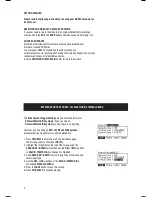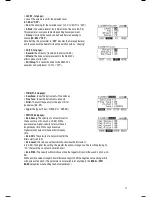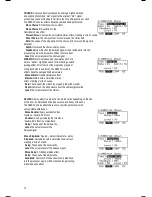KITS
The RBM-20 module includes 100 Preset Kits and 100 empty User
Kits. A Kit is a set of sounds that you can select in the module that
will be triggered by your drums when you play them. The Preset Kits
come preprogrammed so you can start playing with premium sounds
right away. The empty User Kits are for you to create your own by
assigning individual sounds to each trigger in the Kit. Furthermore, you
can save over the Preset Kits in user memory, allowing for even more
creative space. (The defaults can be easily restored by reinitializing
the module).
To select a Kit, simply press KIT SELECT to enter the Main Screen,
then use the DEC- / INC+ buttons or VALUE / TEMPO DIAL to select a new Kit number.
For more information on selecting and editing Kits, see the KITS, VOICES, ACCOMPANIMENT &
INSTRUMENTS chapter.
Important: At any given time, the RBM-20 module has a Kit selected and a Sequence selected. If you change the
Sequence, this will change your current Kit to the one that is associated with that Sequence. If you change the
Kit, this will NOT change the current Sequence. However, if you then play the current Sequence, the chords or “hit
groups” may sound unusual. In this case, we recommend muting Layer B of that Kit’s Accompaniment
(see EDITING VOICE & ACCOMPANIMENT PARAMETERS for more information) or muting the
Accompaniment altogether by pressing MUTE ACCOMP.
VOICES: LAYERS & INSTRUMENTS
Whenever you strike a trigger on your electronic drum set (e.g., a
cymbal, a drum pad, etc.), it will trigger a Voice in the module. A
Voice is the sound assigned to that trigger. Each Voice consists of
two Layers, and each Layer has its own Instrument (a drum sound
such as a tom, snare, hi-hat, etc.) which can be selected or edited.
We created the dual-layer feature in the RBM-20 so you can play
With more powerful composite and layered sounds and timbres using
your electronic drum kit. You can make subtle or dramatic changes to the sound of your
Kits by changing the Instruments in each Layer. Furthermore, you can adjust certain
parameters of the drum Voices (e.g., tuning, velocity, reverb, panning, etc.) in the module.
For more information on selecting and editing Voices, see the
KITS, VOICES, ACCOMPANIMENT & INSTRUMENTS chapter.
VOLUME
You may have noticed that there are several ways to adjust the volume
of your performance when using the RBM-20. You can:
• Adjust the levels of the Voices in the Kit:
Press
KIT SELECT to enter the main screen then DRUM / LAYER.
Press INST (F1) and select the Voice to edit (top of the LCD) with the
DEC- / INC+ buttons or VALUE / TEMPO DIAL (or by
striking the trigger with PAD ID on). Press LVL
(F2) to enter the Level page. (Remember that each
Voice has two Layers, A and B, which you can toggle
between by pressing the DRUM/LAYER button.)
• Adjust the level of the entire Kit:
Press KIT SELECT
to enter the main screen then
CURSER DOWN/KIT CONFIG
to enter the
KIT CONFIG Screen
, where you can set the overall Kit level.
4