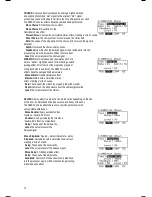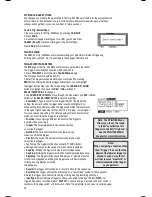1. Press
TRIG EDIT
to access the trigger settings.
2. Make sure
PAD ID
is activated (the LED should be lit).
3. Strike a trigger on your electronic drum kit whose settings you want to adjust.
The name of the trigger will be displayed at the top of the module’s LCD.
4. On the
INP
page, adjust the “Sensitivity” setting to an appropriate level as you
strike the trigger with moderate force, typical of how you play.
The resulting sound should be neither too loud nor too quiet.
(Make sure the “
Function
” setting is set to
“TRIGGER.”
) If the level meter in the
upper-right hand corner is “clipping” or maxing out too soon, reduce the sensitivity.
5. On the
TRIG
page, adjust the “Threshold” setting to an appropriate level as you strike
the trigger as lightly as you would while playing. You can use the level meter in the
upper right-hand corner of the module’s LCD to see whether the module is detecting your hits.
6. After setting the threshold, return to the
INP
page and readjust the “
Sensitivity
” setting
as you strike the trigger with varying force.
7. Repeat this process for other triggers in your electronic drum kit.
8. Press
SAVE
to save these changes.
Note that you can also adjust the velocity curve for each trigger, which
can help in the “shaping” of the triggers’ volume levels relative to the range
of force you use while playing.Also, the
UTILITIES
Menu allows you to set the rough
“global” sensitivity of all triggers in the Kit. (“
TRIG
”)
See the
UTILITIES MENU
chapter for more information.
UTILITIES MENU
The RBM-20’s UTILITIES Menu contains several pages of parameters that affect the module’s overall operation as
well as system-related information and functions.
GENERAL
The main page of the
UTILITIES
Menu contains some global parameters that affect the kit as well as the module
itself.
1. Press
UTILITIES
to enter the main
UTILITIES
Menu page.
2. Use
CURSOR UP / DOWN
to move through the menu items
and
DEC- / INC+ or the VALUE / TEMPO DIAL
to adjust the
settings:
• Tempo:
Indicates how the module determines tempo
from pattern to pattern. When set to “
PATTERN
,”
each Pattern will have its own tempo (i.e., the tempo
can change when moving from one Pattern to the next). When set to “
GLOBAL
,” the module will follow a fixed,
global tempo, ignoring the tempo specific to a pattern.
• Output:
Determines the module’s output routing. When set to “
MAIN&AUX,
” the Drums and Accompaniment
tracks will be sent through the
MAIN OUT
with effects applied and through the AUX OUT without effects applied
(“dry”). When set to “
MAIN>AUX,
” the signal sent through the AUX OUT will be identical to the one
sent through the MAIN OUT.
• Acc Pitch:
The tuning of the module’s Accompaniment. The default is a standard “A=440Hz.”
The available tuning range is 430 – 450 Hz.
• Contrast:
The contrast of the LCD (0-99).
CLICK (F1)
Pressing CLIK (F1) from the main UTILITIES Menu lets you access pages
that contain the settings for the module’s click.
28