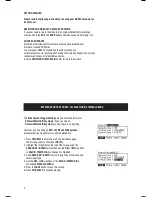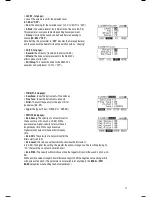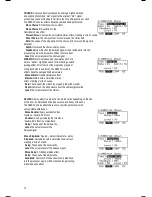DEACTIVATE WRITE PROTECTION
Out of the box, the RBM-20 module is write-protected,
so you will be unable to save any changes you make to
the Kits, Instruments, Sequences, etc.
To turn write protection off:
1. Press UTILITIES.
2. Press SYS (F4).
3. Press O/S (F3).
4. Press MEM (F4).
5. Press DEC- / INV+
or move the
VALUE / TEMPO DIAL
counterclockwise until the “WriteProt” field says “OFF.”
6. Press KIT SELECT
to return to the main page.
THE BASICS
This section of the manual outlines the basic features and concepts of the RBM-20.
Each section below refers to another part of this manual that will explain the features in greater
depth.
NAVIGATING MENUS & ADJUSTING SETTINGS
We designed the RBM-20’s user interface to be as simple and as easy to use as possible.
• KIT SELECT
– Press this button to select the Main Screen, where you can select the current Kit.
(From this page, you can press
CURSER DOWN/KIT CONFIG
to enter the
KIT CONFIG Screen
,
where you
can adjust the overall Kit volume level, MIDI Program Change settings, or restore the current Kit’s
factory settings.)
• UTILITIES
– Press this button to enter the UTILITIES Menu, where you can adjust click and MIDI
settings, update or reset the module, and more. You can navigate the menus and adjust settings and
parameters shown on the module’s LCD with the following controls:
• TRIG EDIT
– Press this button to adjust sensitivity, crosstalk, thresholds, velocity curves, and
other settings for the triggers.
• DRUM/LAYER or EDIT ACCOMP
– Press one of these buttons to reassign the sound for a trigger
or to edit the sound of the Accompaniment track. You can also adjust other settings such as effects,
velocity-related parameters, MIDI settings, and more.
• F-BUTTONS
– Pressing the
F1, F2, F3,
and
F4
buttons will select whatever “tab” is displayed
above it on the LCD.
• DEC- / INC+
– Press the
DEC- / INC+
buttons to adjust the selected
menu item (usually highlighted) one increment at a time. These buttons are better for more
precise adjustment of settings than the
VALUE / TEMPO DIAL.
• CURSOR UP / DOWN
– Press either of these buttons to move up or down through the menu on
the screen. (Pressing the
CURSOR DOWN/KIT CONFIG
button while on the Main Screen will call up
the
KIT CONFIG
screen where you can adjust the volume and MIDI settings of the current Kit.)
• VALUE / TEMPO DIAL
– Turn the wheel clockwise or counterclockwise to adjust the selected
menu item (usually highlighted). This allows for quick adjustment of settings and parameters – the
faster you turn the wheel, the faster it will scroll through the options.
• SEQ/SONG
– Press this button to enter the sequencer, where you can select a Sequence to play
and adjust overall settings for the module’s sequencer.
• EXIT
– Press this to return to the previous menu.
See the T
OP PANEL FEATURES
chapter for more information about these and other controls.
3