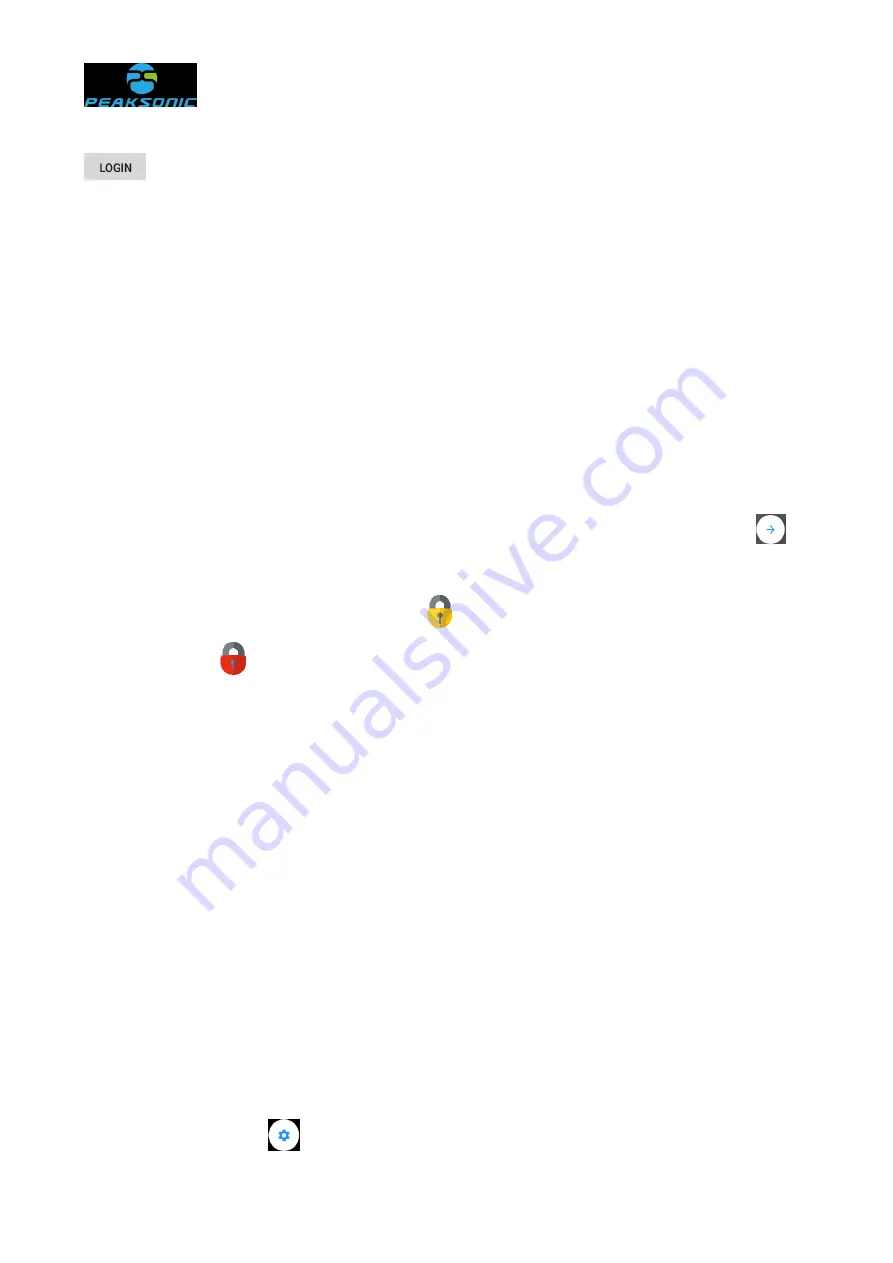
Document No.:
45 / 91
input field of the history information upload login interface: 00000, click the login key
to enter the upload prompt interface (Figure 5-11-8), prompting that the host
computer connects according to the connection IP address (first 10 digits) on the prompt
interface and the device port No. (last 4 digits).
After successful connection, patient
information starts to be uploaded. When uploading, the upload progress display appears in
the middle of the upload prompt interface, such as xx/xxx. The first two digits represent the
number of patient information transmitted so far, and the last three digits represent the total
number of patient information selected for transmission. If the connection between the host
computer and the instrument is broken, the instrument keeps the upload prompt interface
unchanged, and the host computer reconnects according to the connection IP address on
the prompt interface and the device port No. After successful connection, patient
information transmission will be continued. After transmission, press the return key
to
return to the main interface of patient history information. Note: If entering the correct
password, the coded lock mark is yellow
; if entering the wrong password, the coded
lock mark is red
.
6.9.6
Browse scanned images, 3D images and projection positioning
images of the bladder
Slide to left and right the patient history image area at the bottom of the main interface
or the editing interface of patient history information, to view 12 scanned images of the
bladder, 3D images (3D model interface diagram 5-11-4) and projection positioning images
(projection interface diagram 5-11-5) one by one. Click one image, to display its enlarged
image at the top of the screen.
6.10 Settings
Click settings key
on the main interface (Figure 5-2 or Figure 5-3 or Figure 5-4) or






























