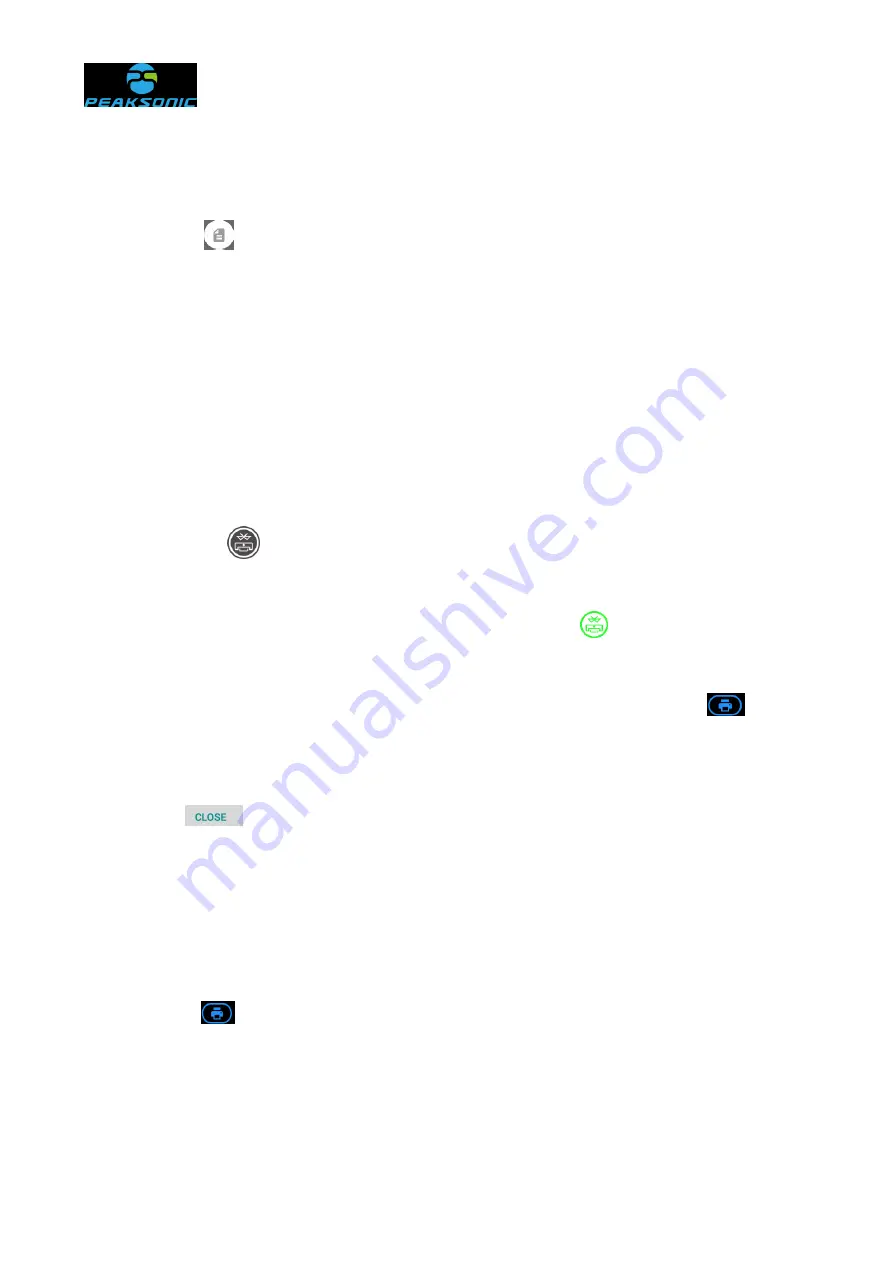
Document No.:
40 / 91
6.6 Patient information saving
After entering the patient information in 6.5 (or enter after saving the information), click
the save icon
on the main interface after the scanning is completed to save patient
information. The saved patient information is encrypted. And after saving, a saved prompt
message will pop up in the middle of the bottom of the image area. The saved contents are
as follows: Patient ID, age, name, gender, storage time and date, bladder urine volume
value, 12 B-ultrasound images, 3D images and projection positioning image.
6.7 Printer Bluetooth connection
First printer Bluetooth connection of the instrument: Click the Bluetooth connection
status white icon
at the top of the main interface of the instrument to enter the printer
Bluetooth scanning interface (Figure 5-13), search for the printer Bluetooth device type.
After selection, the Bluetooth connection status is green icon
, indicating that the tablet
computer has connected to the Bluetooth printer and can control to print patient information.
After the first successful search and connection, just press the print key
to print
the patient information, and the Bluetooth auto connect interface appears (Figure 5-14).
After successful connection, the patient information will be printed automatically. Press
cancel key
on the Bluetooth auto connect interface to cancel Bluetooth auto
connect and return to the main interface.
6.8 Patient information printing
After entering the patient information in 6.5 (or enter after saving the information), click
the print icon
on the main interface after the scanning is completed to print patient
information decrypted. And after printing, a print prompt message will pop up in the middle
of the bottom of the image area. The printed contents are as follows: Patient ID, age, name,
gender, storage time and date, bladder urine volume value and 2 orthogonal B-ultrasound






























