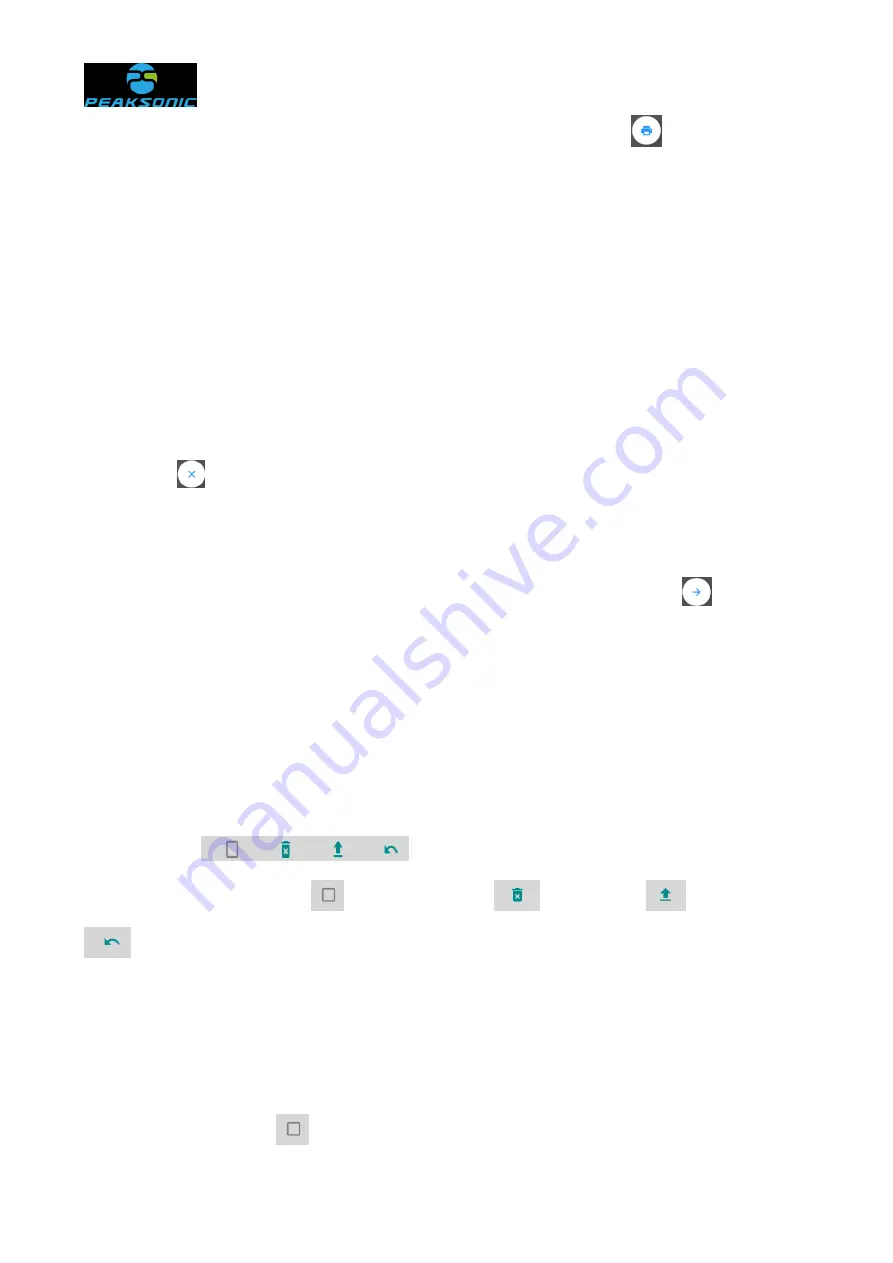
Document No.:
43 / 91
the editing interface to input patient information, click save key
after inputting to
supplement and save information of the patient. After saving, it will automatically return to
the main interface of patient history information. On the editing interface of patient history
information, select certain patient information from the patient information list to print or
delete the patient information.
6.9.4 Delete patient history information
Delete single information: On the main interface or the editing interface of patient
history information, touch certain patient information in the patient information list, click
delete key
to override a prompt box on the main interface or the editing interface of
patient history information (i.e., form the delete confirmation interface of single information
(Figure 5-11-9) to prompt “
Confirm the deletion?
”, and press “CONFIRM” to delete the
information of the patient. Or press “CANCEL” key to undelete. Click key
to return to
the main interface or the main interface of patient history information.
Delete batch information: On the main interface or the editing interface of patient
history information, long press certain patient information in the patient information list, to
enter the delete and upload batch information selection interface (i.e., an operation bar
appears at the bottom of the information list on the main interface or the editing interface of
patient history information, as shown in Figure 5-11-6). There are four operations in the
operation bar
of delete and upload batch information selection
interface, i.e., select all key
, batch delete key
, upload key
and return key
.
At the same time, on the delete and upload batch selection information interface, if a
translucent white icon covers the gender box of all patients in the information list, it means
that it enters the delete and upload batch information selection interface. For deleting the
information of the patient, click the gender box of the patient. And several options are
allowed. After selection, a translucent blue icon covers the gender box of all patients. Or
click the select all key
in the operation bar. After select all, a “√” will appear in the






























