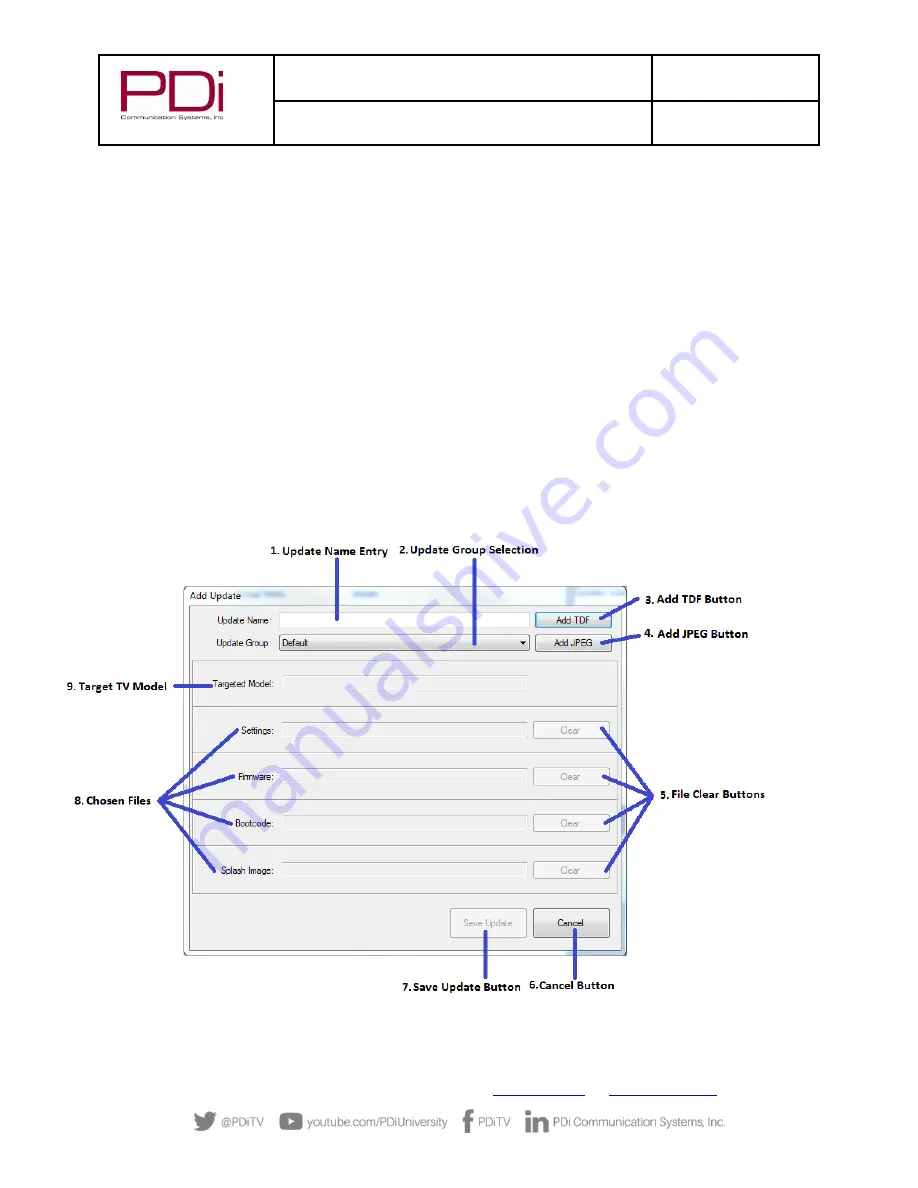
MODEL:
RF-
HEMiS™ Clone
Manager
Document Number:
PD196-391R3
User Manual
Page 9 of 13
PDi Communication Systems, Inc.
▪
40 Greenwood Ln
▪
Springboro, Ohio 45066 USA
▪
Phone 800.628.9870
1.
Options:
- Add Update: Opens the Add Update menu.
- Broadcast Settings: Opens the Broadcast Settings menu.
- Edit Groups: Opens the Edit Groups menu.
- Help: Opens the Help drop-
down menu. From there, you can choose to view the application’s About
screen, or access an in-app User Guide.
2.
Info Box: Displays the current status of the application.
3.
Start/Stop Broadcast Button: When one or more updates have been chosen from the Update List, clicking
this button will begin the broadcast. Clicking it while the broadcast is running will stop it.
4.
Broadcast Activity Indicator: Indicates when updates are being broadcast.
5.
Saved Updates List: All of the updates that the user has created and saved, initially organized by Group.
This sorting order can be changed by clicking on one of the column headers. Each update will have a
checkbox, name, group, model, and a delete button.
Add Update Menu
The Add Update menu is used to add TDFs for a specific TV model and group. Each update can have one Settings,
Firmware, Boot Code, and Splash Image file, as well as an Update Group ID, and Update Name. These files can be
added to the update via the “Add TDF” button. Additionally,
JPEG splash images can be added to updates via the
“Add JPEG Button”. To save these update settings, an Update Name and at least one TDF file is required.































