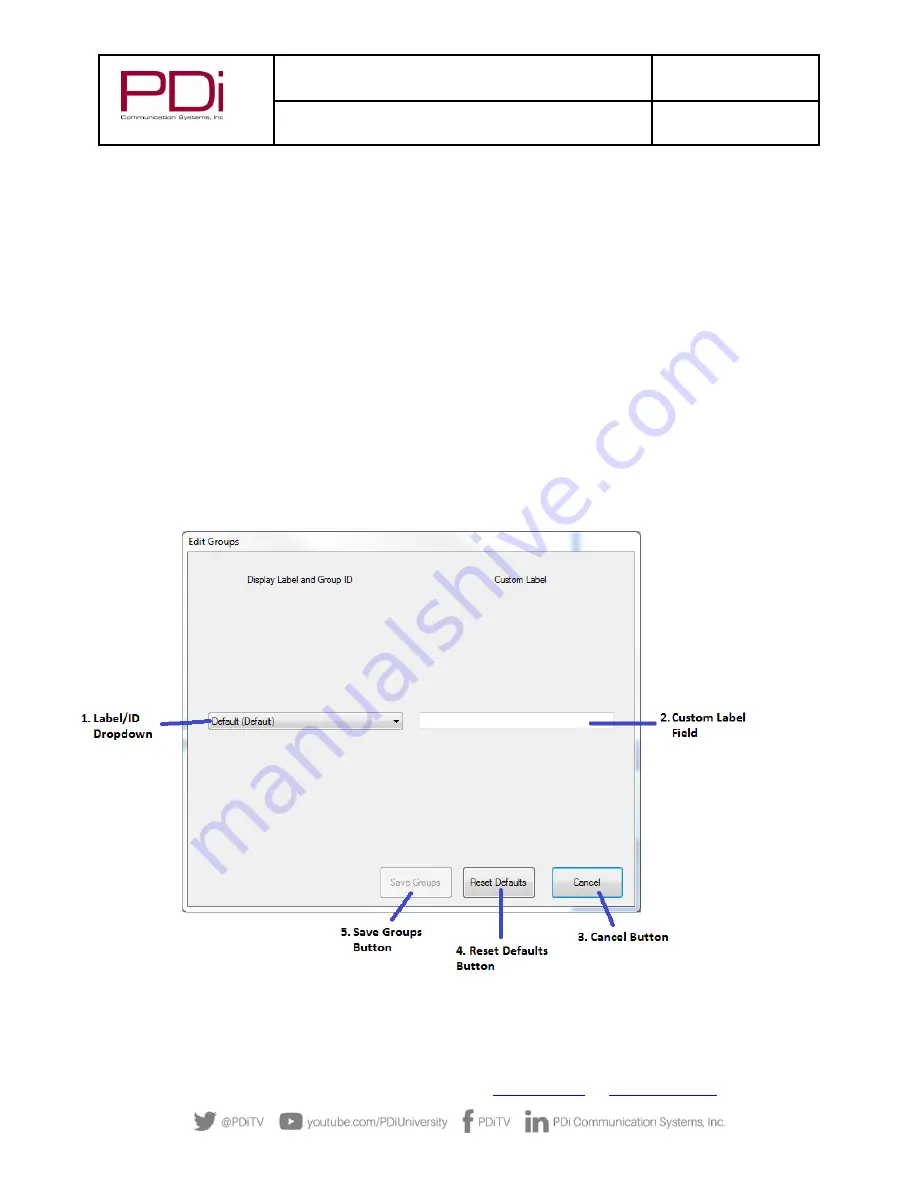
MODEL:
RF-
HEMiS™ Clone
Manager
Document Number:
PD196-391R3
User Manual
Page 11 of 13
PDi Communication Systems, Inc.
▪
40 Greenwood Ln
▪
Springboro, Ohio 45066 USA
▪
Phone 800.628.9870
1.
Channel Type Selector: Allows the user to choose between cable and air channels for the
broadcast. Default = Cable.
2.
Channel Number Selector: Allows the user to choose the channel number that the broadcast
will be sent on. Default = 2. NOTE: It needs to be changed here, and on each TV, if channel 2
is already being used for TV programming.
3.
Signal Level Selector: Allows the user to adjust the signal strength in dBmV. Default = 10.
4.
Modulation Type Selector: Allows the user to choose QAM or 8VSB modulation for the
broadcast. Default = QAM.
5.
Broadcast Device Selector: Allows the user to select between available broadcast adapters.
The RF-HEMiS typically only has one broadcast device present.
6.
Save Settings Button: Saves the selections to be used by the application.
7.
Reset Defaults Button: Returns the setting options to their default values.
8.
Cancel Button: Discards all changes and closes the menu.
Edit Groups Menu
The Edit Groups menu allows the user to create custom labels for the 30 preset Group IDs that are present on all
compatible PDi Televisions. These custom labels can make organizing updates simpler.
1.
Label/ID Dropdown: A dropdown menu containing every Group ID available to the
app/televisions, and whatever label is currently applied to it.
2.
Custom Label Field: Text entry space for custom labels. This allows you to associate the
predefined group IDs with names meaningful to you.































