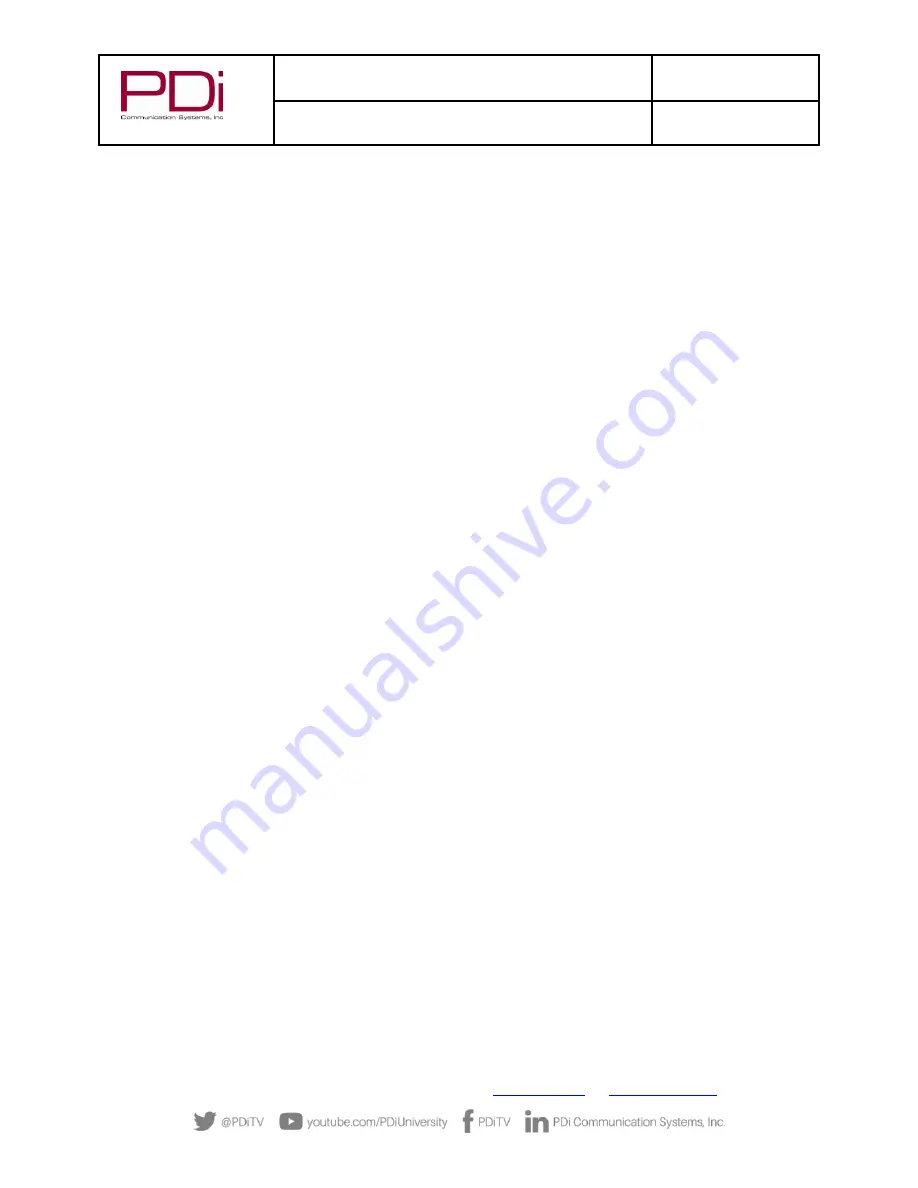
MODEL:
RF-
HEMiS™ Clone
Manager
Document Number:
PD196-391R3
User Manual
Page 5 of 13
PDi Communication Systems, Inc.
▪
40 Greenwood Ln
▪
Springboro, Ohio 45066 USA
▪
Phone 800.628.9870
SECURITY
The RF-HEMiS runs a custom version of Microsoft Windows. PDi recommends the following optional steps to
improve the security of the RF-HEMiS. Remember, even if not connected to the LAN, a USB drive can contain
malware.
1.
Set a Windows password.
2.
Install enterprise virus/threat detection software.
If connecting to the LAN, these additional steps should be taken.
1.
Set Windows to automatically install updates.
2.
Change the IPMI password (see “REMOTE ADMINISTRATION”
). IPMI is available on all five ethernet ports,
not just the dedicated IPMI port. Any LAN connection is not secure until the password is changed.
REMOTE ADMINISTRATION
For headless/remote operation, you have the following options.
1.
Enable Windows RDP.
2.
Install a 3
rd
party remote desktop service.
3.
Use the built-in IPMI (Intelligent Platform Management Interface).
IPMI is available on all five ethernet ports, not just the dedicated IPMI port. IPMI allows for remote administration
even when the RF-HEMiS is powered down. IPMI is shipped in the enabled state. When it detects a LAN connection
it will obtain an IP address from the DHCP server. The IP address can be found by entering the RF-
HEMiS’ BIOS
and
selecting “IPMI
/ BMC Network Configuration
”
. Alternatively, the PC software called IPMIview can search for IPMI
devices on your LAN. It can be downloaded from the supermicro.com web site.
The IPMI interface can be accessed by entering the IPMI IP address in any web browser or dedicated PC software.
Supermicro provides software for Windows, Linux, and DOS. The default IPMI username is ADMIN. For older
systems the default password is also ADMIN. Newer RF-HEMiS come with a unique default password that can be
found on a sticker on the chassis.
MAINTENANCE
The PDi RF-
HEMiS is designed to run continuously in a standard 19” rack. As with any server, it will provide years
of service if the chassis is periodically cleared of dust. The internal chassis fan is the only moving part. The RF-
HEMiS is based on a Supermicro SYS-5018A-MLTN4 server. Detailed technical information about this device can be
found at supermicro.com.













