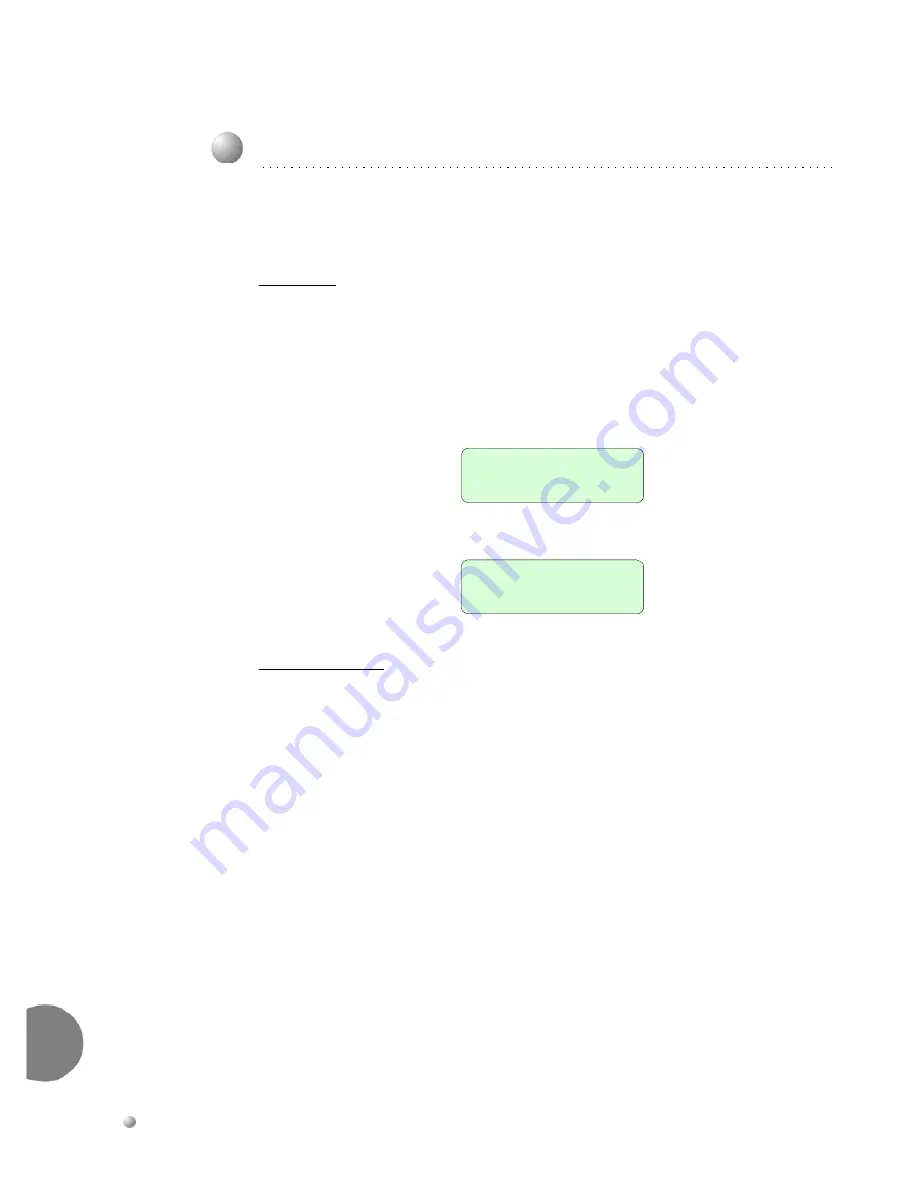
4-26
Suite 64 31-Button Telephone User Guide
Cal
ling
Featu
re
s
4
Feature Code:
m
Description
Press
the
m
button
during
a
conversation
to
disconnect
the
microphone
whenever
it
is
necessary.
Mute
can
be
invoked
to
prohibit
the
telephone
‐
connected
party
from
listening
in.
1.
While
connected
to
any
call,
press
the
m
button.
The
display
momentarily
shows:
2.
Press
m
again
to
cancel.
The
display
momentarily
shows:
Operational Notes
•
When
Mute
is
active
the
red
status
bar
flashes
slowly.
4.21
Mute
MUTE ACTIVE
MUTE INACTIVE
Summary of Contents for PCS Digital Suite 64
Page 2: ...Notes...
Page 8: ...Notes...
Page 60: ...2 50 Suite 64 31 Button Telephone User Guide Telephone Setup 2...
Page 112: ...Notes...
Page 115: ...Index Suite 64 Installation Programming Maintenance Manual i 3 Index Volume Control 2 49...
Page 116: ...Suite 64 Digital Telephone User Guide Copyright 2006 Part Number 5098 70...













































