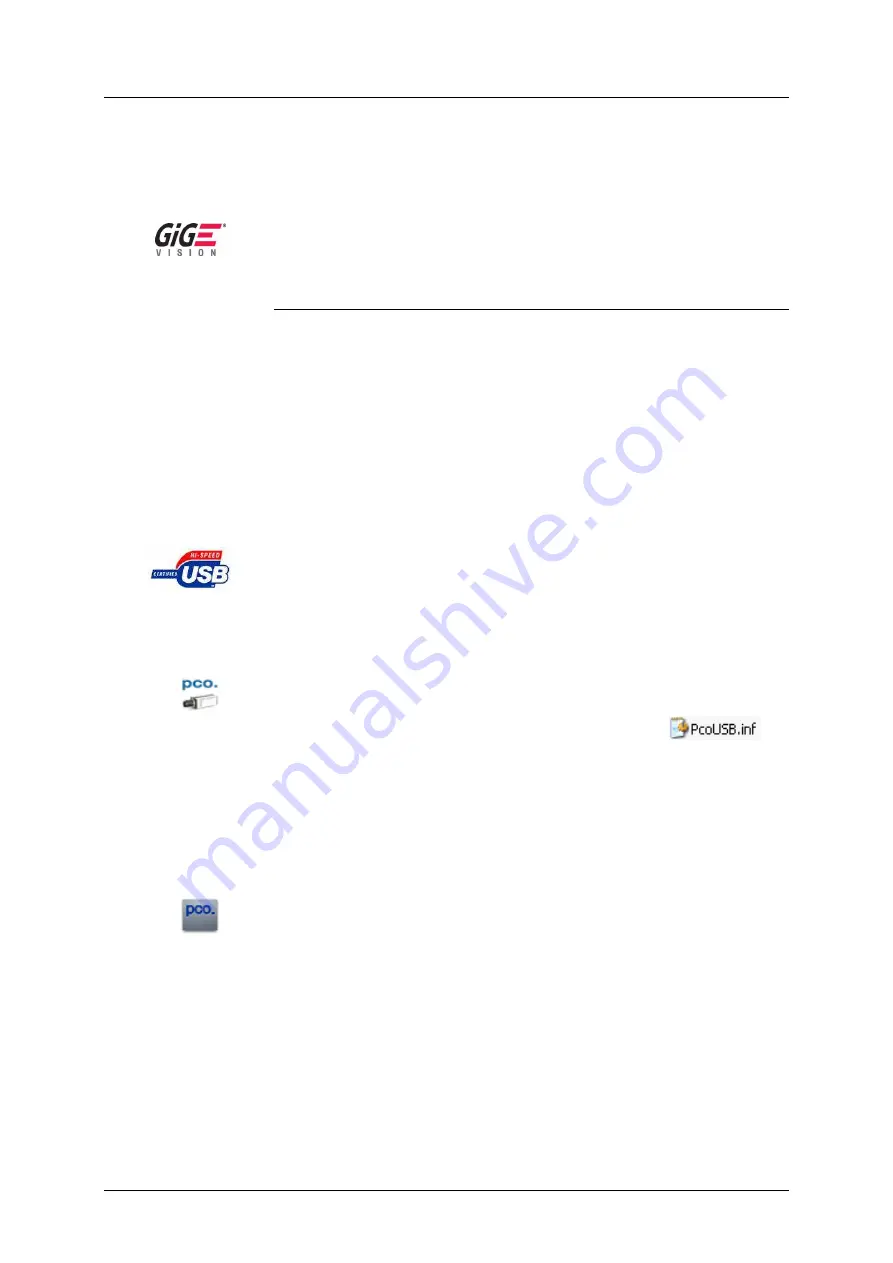
4 Installation
pco.dimax User’s Manual V1.00 © PCO AG, Germany
7
4 Installation
You will find all necessary files on the accompanying CD.
You may also download the newest versions of our software, camera
drivers, and third party software drivers from our website (support section).
In this chapter you find the quick installation utilizing USB interface. For the
more advanced GigE Vision installation and system requirements please
see
appendix A3
.
Minimum computer system requirements
:
•
Clock speed > 1.6GHz
•
RAM > 512MB
•
Windows XP/ Service Pack 2 or Win2000/ Service Pack 4
•
1280 x 1024 pixel resolution display
•
32-bit-graphics card (16.7 million colors)
•
USB 2.0
4.1
USB
Please have the CD with USB drivers inserted or the files downloaded on
your computer. Connect camera with PC and start camera. The camera is
ready after one beep.
4.2
Camera Driver
The first time the camera is connected via USB to the computer, Windows
will notify the user that a new device has been detected. Afterwards, the
typical Windows hardware drivers’ installation process will begin. At this
point, you are asked for the location of the corresponding file.
Please click on the drive where the CD with the drivers has been inserted or
to the directory where the installation software has been downloaded.
Windows will perform any further installation and system registration
automatically.
4.3
Camware
The Camware 32-bit Windows application software enables you to control
every camera parameter or setting. Images can be displayed on a monitor
and may be downloaded and stored.
The CD runs automatically (if not: please begin the installation manually by
double clicking on the setup.exe file). The installation software copies all
necessary DLL files into the corresponding Windows directories. While
doing this, older versions of these files will be replaced, if present. All
required Windows registration entries will be made automatically. After a
successful installation, you will find the program file ’Digital Camera
Toolbox’ in your program directory. Other helpful tools are also installed in
the same file (see appendix A8).






















