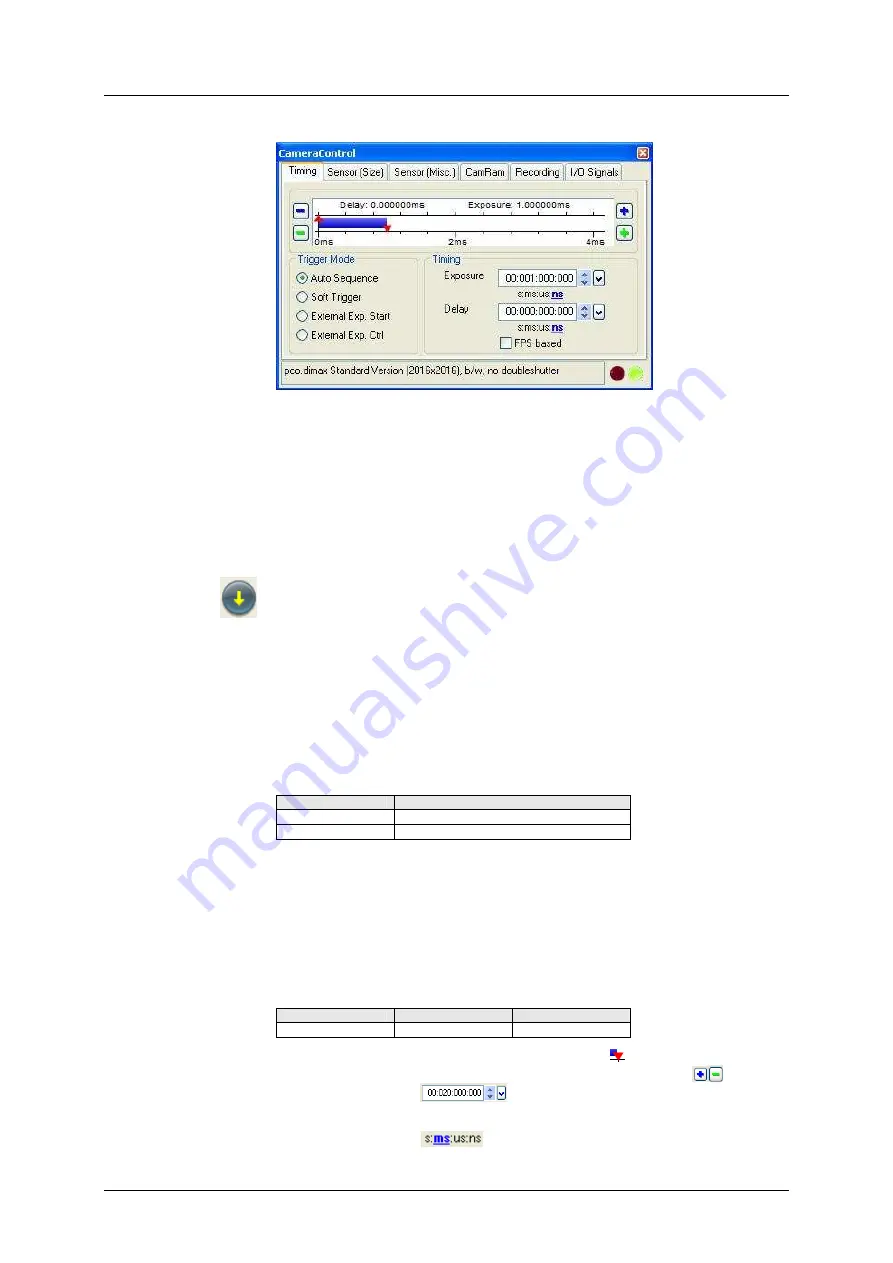
6 Camera Control for the pco.dimax
10
pco.dimax User’s Manual V1.00 © PCO AG, Germany
6.2
The “Timing” sheet
Trigger Mode
[Auto Sequence]
The camera will optimize the image recording to achieve
the best possible frame rate.
In the [auto sequence] exposure control mode, the camera determines
the fastest possible image uptake rate depending on the adjusted
exposure time and the required readout time. After a start command is
given, the sequential recording is started until a stop command is given
.
[Soft Trigger]
Single images can be recorded with Camware control. The
single image can be acquired by pressing the "Single Trigger" button. This
button appears after pressing the “Start Record” button (see chapter 7.2).
Other signals cannot influence this operating mode.
[External Exp. Start]
The image acquisition is triggered by an external
signal. It is also possible to force a software trigger for a test image with the
"Single Trigger" button.
In the [External Exp. Start] exposure control mode, single image
recording is started by the falling or rising edge of the voltage signal at
the BNC input (see chapter 6.7).
pixel clock
int system delay
55 MHz
tbd
62 MHz
tbd
[External Exp. Ctrl]
An external signal, which is applied to the trigger input,
controls the start and the duration of the exposure (see chapter 6.7).
Timing
The exposure and delay time can be adjusted in steps of 1µs.
exposure time
delay time
pco.dimax
2µs … 40ms
2µs … 1s
It is possible to click onto the red triangles
and drag them with the
mouse, or to change the values via plus/minus buttons
, or using
the edit control
. Here, the values can be edited directly, by
clicking into the edit control, or by using the up/down control or the
slider on the right. The slider and the up/down control refer to the blue
highlighted unit
.

























