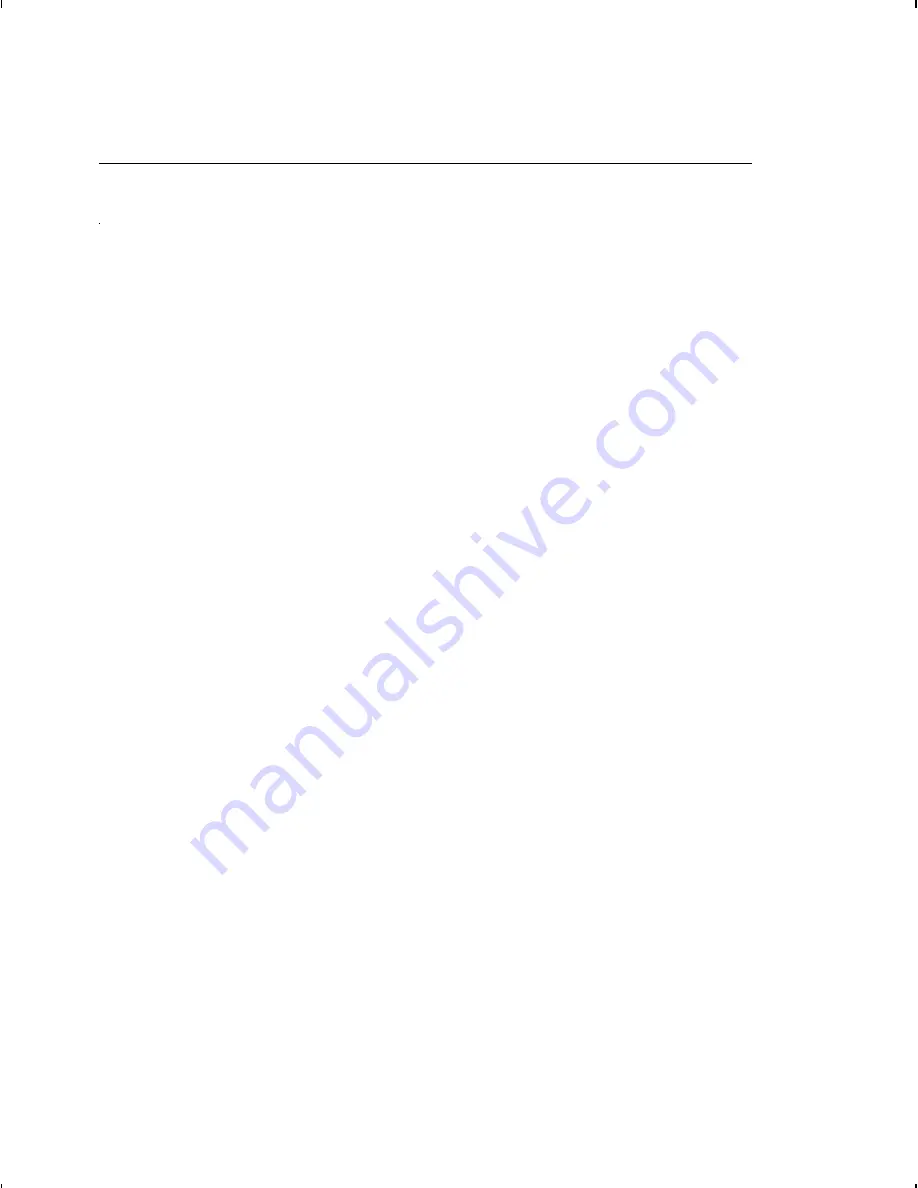
D o w n l o a d i n g F i l e s
To download from a PC:
1.
Check that the PC and the printer are connected.
2.
Check that communications have been established between
the PC and the printer.
3.
Send the communication settings packet to select the
printer’s communication settings. See "Defining the
Communication Settings Packet" in Chapter 2 for more
information (only used for serial communication). If you
change the printer’s communication settings, make sure they
match those at the host before sending any packets to the
printer.
4.
Type this command at the DOS prompt:
COPY LABEL1.FMT COM1
Transmits a file called "LABEL1.FMT" to COM1.
COPY LABEL1.BCH COM1
Transmits a batch called "LABEL1.BCH" to COM1.
If you use the COPY command to download your formats, set flow
control to
DTR
(not XON/XOFF). Also, do not use the MS-DOS
prompt from inside Windows, because you will get a framing error.
Refer to the
Operator’s Handbook
or keyboard’s
Operating
Instructions
for offline data entry and more printing information.
Printing
6-3
Summary of Contents for Monarch 9825
Page 62: ...2 42 Configuring the Printer ...
Page 92: ...3 30 Defining Fields ...
Page 138: ...5 26 Creating Graphics ...
Page 166: ...7 16 Status Polling ...
Page 212: ...A 14 Samples ...
Page 216: ...A 18 Samples ...
Page 246: ...A N S I S y m b o l S e t B o l d C h a r a c t e r S e t C 4 Symbol Sets Code Pages ...
Page 249: ...C o d e Pa g e 8 5 0 L a t i n 1 C o d e Pa g e 8 5 2 L a t i n 2 Symbol Sets Code Pages C 7 ...
Page 264: ...C 22 Symbol Sets Code Pages ...
Page 268: ...C h e c k D i g i t Wo r k s h e e t ...
Page 293: ......
Page 294: ......






























