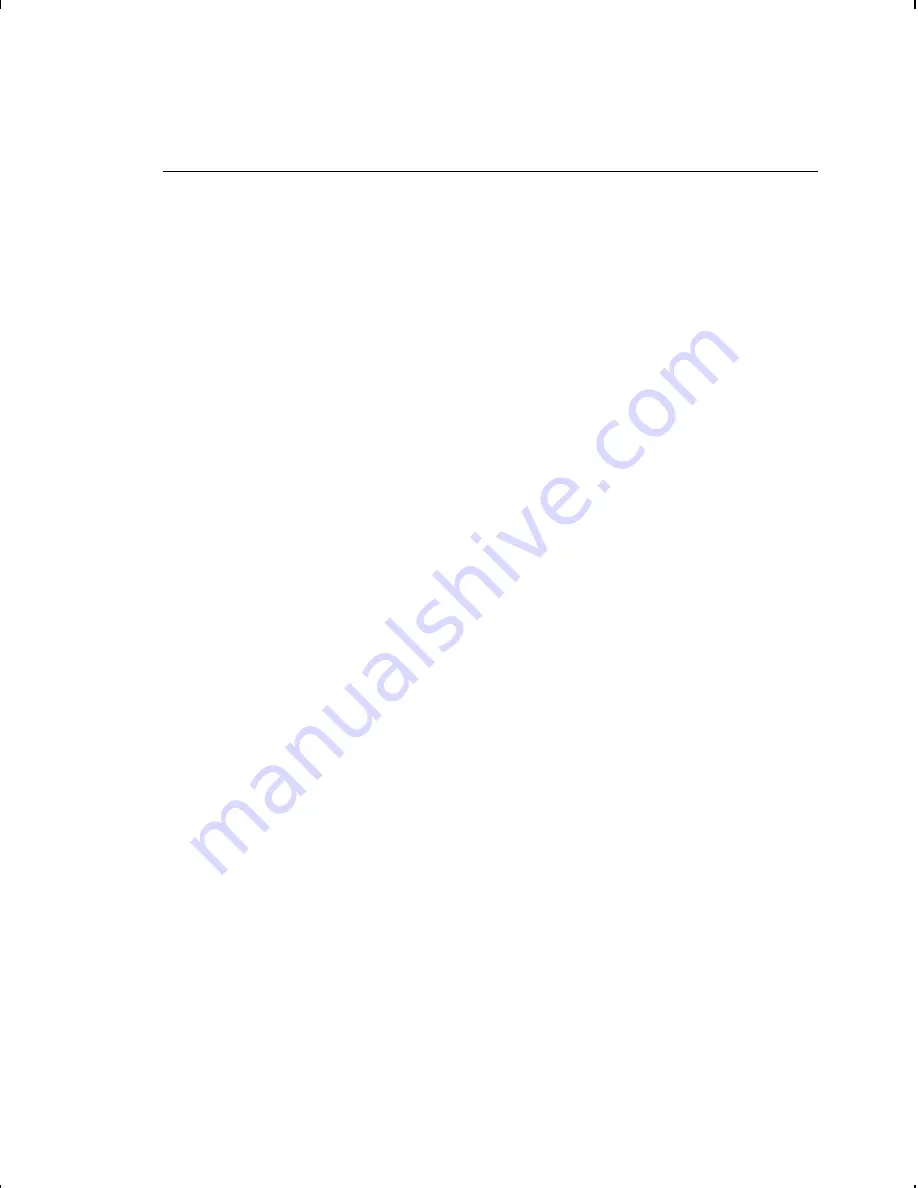
Tr o u b l e s h o o t i n g I n f o r m a t i o n
If you experience problems using your printer, refer to this
section.
I f Y o u R e c e i v e a n E r r o r M e s s a g e
If an error message appears from an ENQ, see Chapter 9,
"Errors," for more details. Any time you receive a message that is
not described in this manual, or the recommended action does not
solve the problem, call Technical Support. Some errors are the
result of communication problems. In this case, reset your printer
and reboot your computer. For more information, refer to "If the
PC and Printer Aren’t Communicating."If you change any of the
online configuration packets, resend the format packet to the
printer, so the configuration changes take effect.
I f t h e P C a n d P r i n t e r A r e n ’ t C o m m u n i c a t i n g
If your PC is having trouble communicating with your printer,
follow these steps:
u
Make sure you are using the correct printer cable.
u
Make sure the cable is plugged into the correct port on the
computer.
u
Compare your printer’s communications settings (especially
flow control) with the settings on your PC. Your printer and
PC communications should match. Print a test label to identify
the printer’s communication settings.
u
Make sure the printer is online (ready to receive data).
If all of the above are correct, reset your printer. Try the function
again. If you still can’t establish communications, call Technical
Support.
8-4
Diagnostics
Summary of Contents for Monarch 9412
Page 8: ...vi Table of Contents ...
Page 14: ...1 6 Getting Started ...
Page 22: ...2 8 Designing a Format ...
Page 70: ...4 22 Defining Fields ...
Page 88: ...5 18 Defining Field Options ...
Page 98: ...6 10 Printing ...
Page 143: ...Samples A 9 ...
Page 146: ...A 12 Samples ...
Page 166: ...C 12 Symbol Sets Code Pages ...
Page 169: ...B a t c h W o r k s h e e t Format Design Tools D 3 ...
Page 170: ...C h e c k D i g i t W o r k s h e e t D 4 Format Design Tools ...
Page 183: ......
Page 184: ......
















































