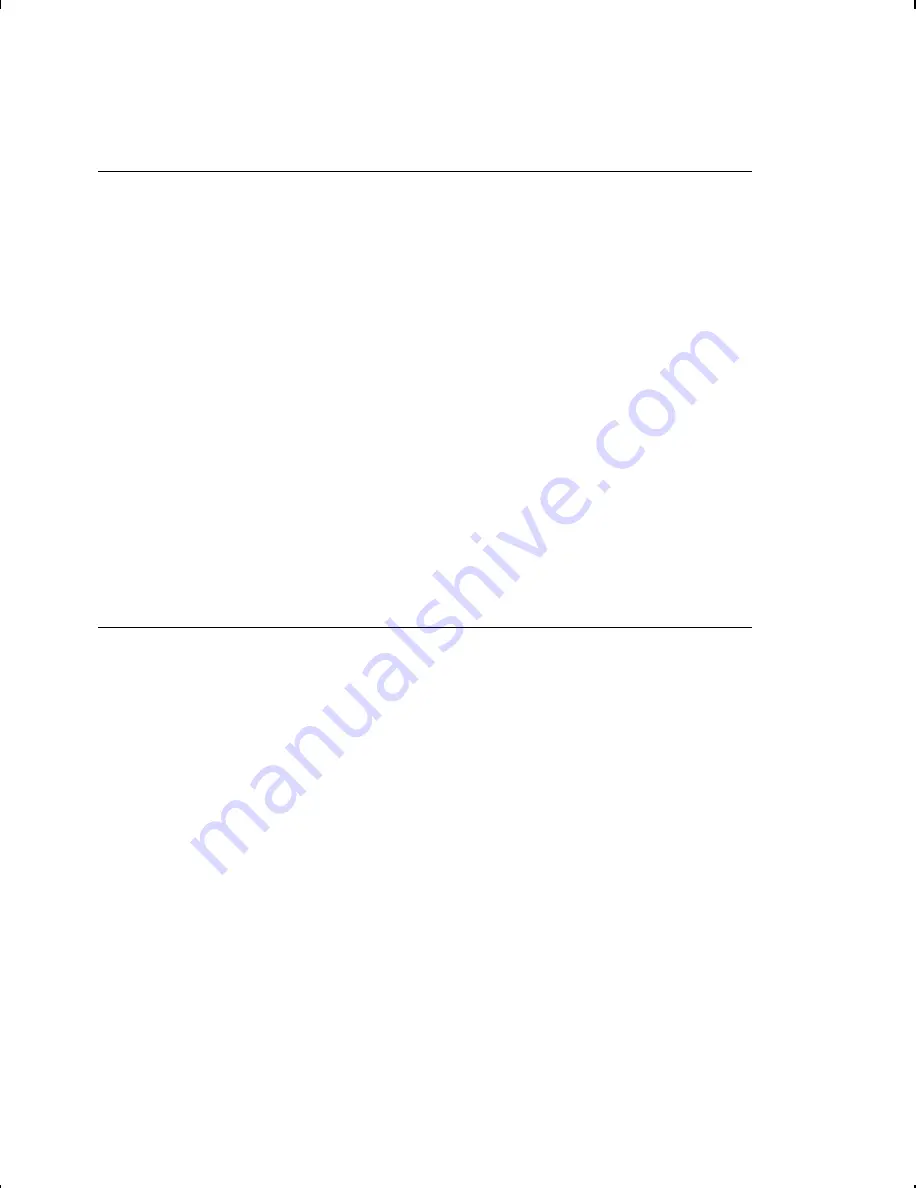
B e f o r e Y o u B e g i n
1.
Connect the printer to the host. Refer to your
Equipment
Manual
for more information.
2.
Load supplies in the printer. Refer to your
Equipment Manual
for more information.
3.
Turn on the printer.
4.
Set the communication parameters and configure the printer.
The communication parameters at the printer must match
those at the host. See Chapter 3, "Configuring the Printer,"
for more information.
5.
Design your format. See "Starting with a Design" in Chapter
2 for more information.
6.
Download your format to the printer. See Chapter 6,
"Printing," for more information.
C r e a t i n g a n M P C L I I F o r m a t P a c k e t
A
format
defines which fields appear and where the fields are
printed on the label. The printer requires this information in a
special form, using Monarch Printer Control Language II (MPCL).
This section describes how to create a sample MPCLII format
packet.
Make sure supplies are loaded, the printer is connected to the
host and is ready to receive data. Refer your
Equipment Manual
for more information.
For detailed information about the format header, text, constant
text, and bar code fields, see Chapter 4, "Defining Fields." For
information about batch packets, see Chapter 6, "Printing."
1.
Type the following format header, in any text editor:
{F,25,A,R,M,508,508,"FMT-25"
p
Getting Started
1-3
Summary of Contents for Monarch 9412
Page 8: ...vi Table of Contents ...
Page 14: ...1 6 Getting Started ...
Page 22: ...2 8 Designing a Format ...
Page 70: ...4 22 Defining Fields ...
Page 88: ...5 18 Defining Field Options ...
Page 98: ...6 10 Printing ...
Page 143: ...Samples A 9 ...
Page 146: ...A 12 Samples ...
Page 166: ...C 12 Symbol Sets Code Pages ...
Page 169: ...B a t c h W o r k s h e e t Format Design Tools D 3 ...
Page 170: ...C h e c k D i g i t W o r k s h e e t D 4 Format Design Tools ...
Page 183: ......
Page 184: ......


























